Seamless BackgroundThis tutorial will show you on how to make the background of your Aportfolio connect as one seamless image from top to bottom. Screenshot | 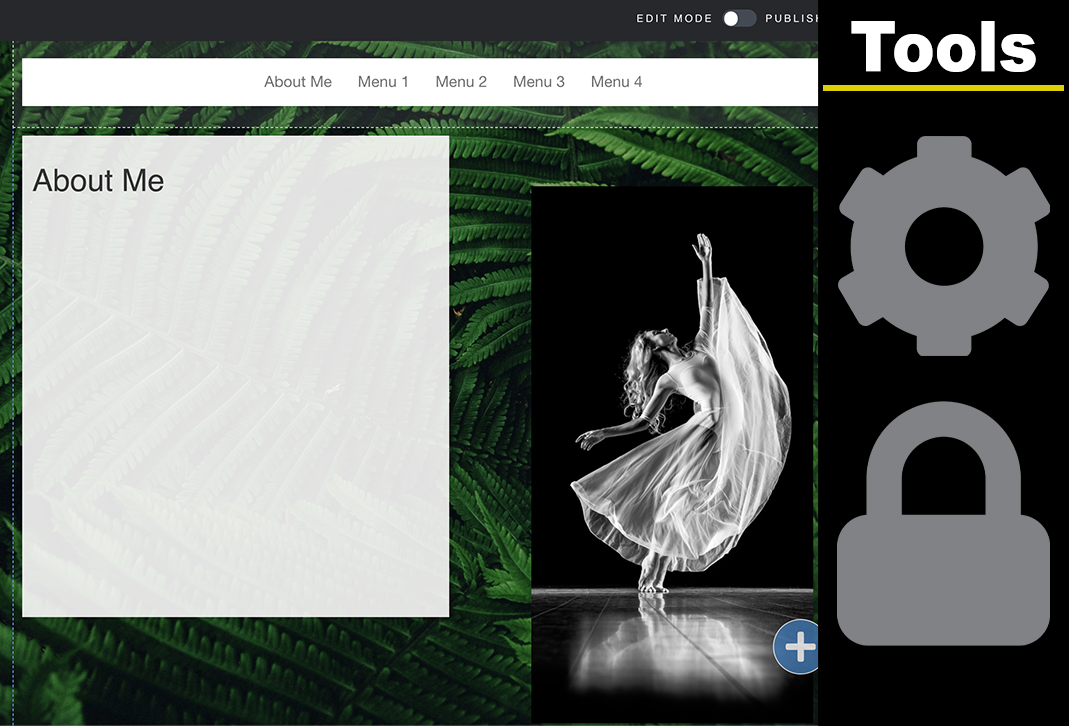 |
Parallax ScrollingThis tutorial instructs you on how to create backgrounds that feature parallax scrolling. Screenshot | Video | 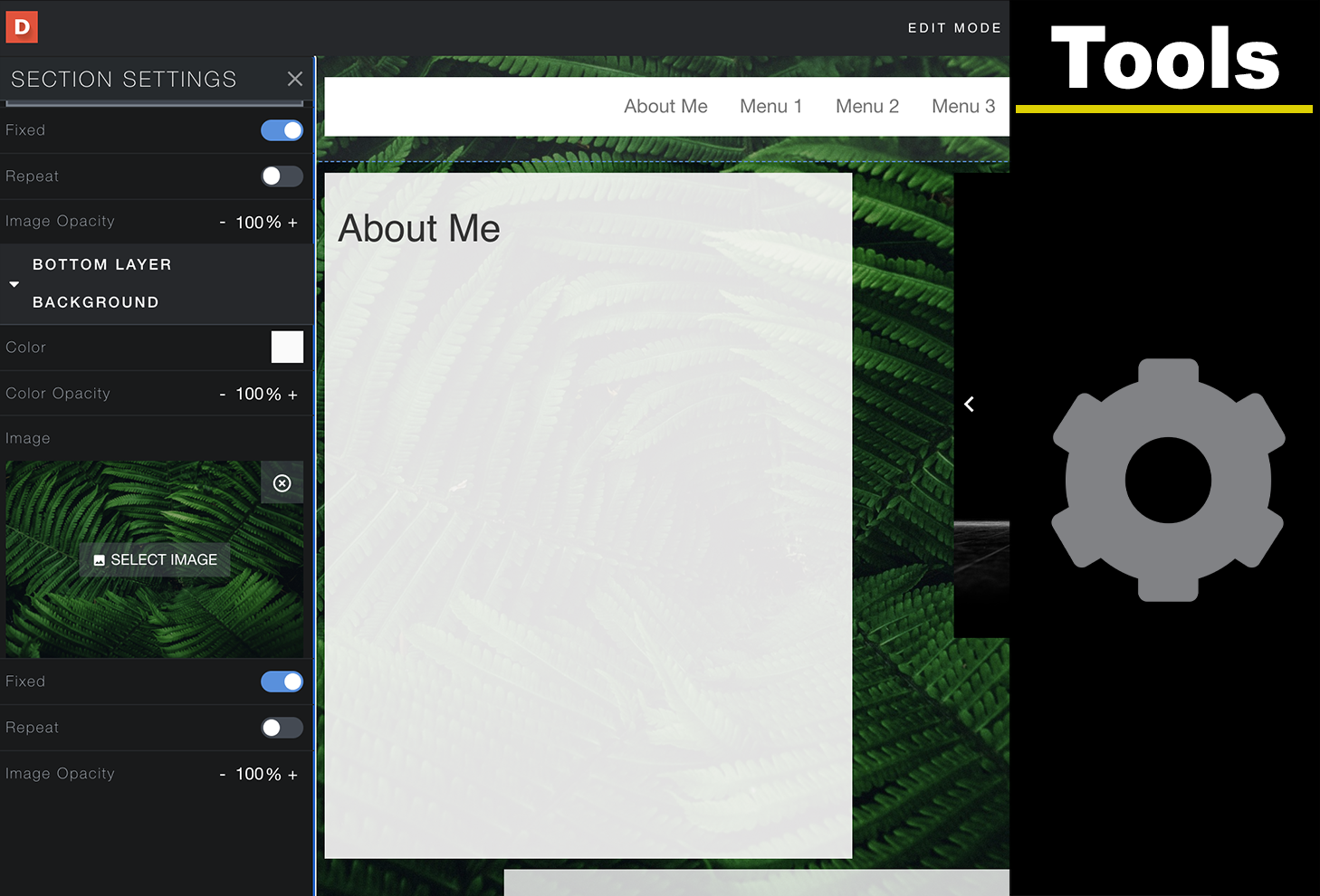 |
Applying/Copying Site-Wide Styles TutorialThe Apply Styles feature allows you to easily apply your chosen style settings to slides and/or modules. For example, if you want a specific font type or background image the Apply Styles feature allow you to change font and/backgrounds on all pages for a consistent look and feel. Screenshot | 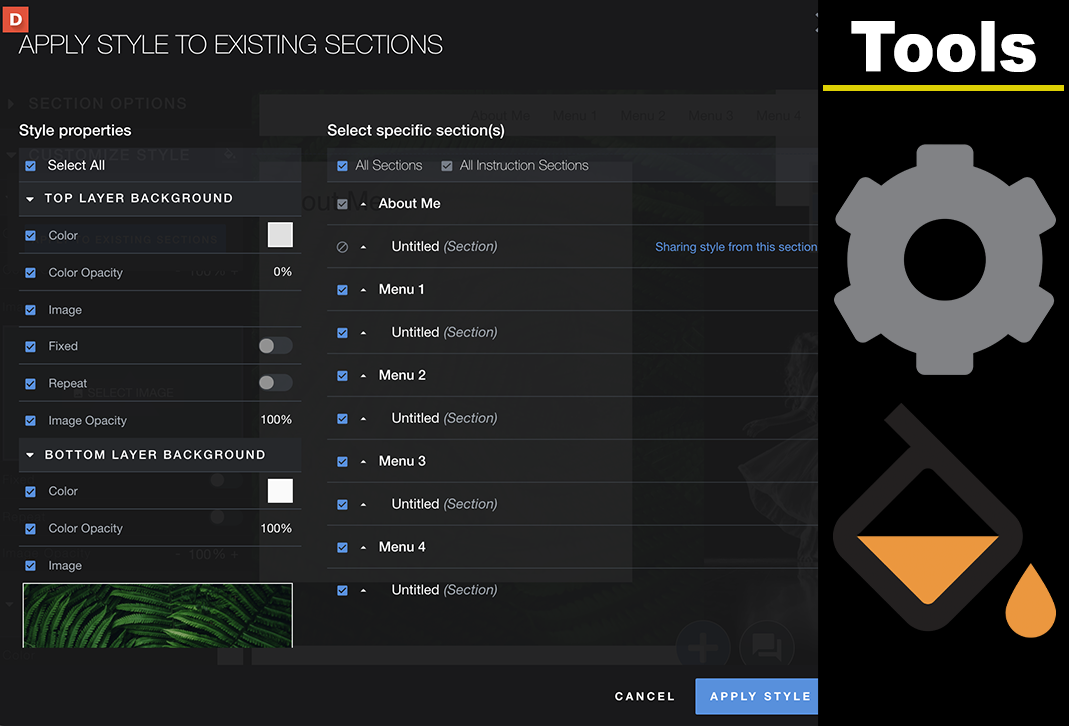 |
Editing the Directory IconThe directory icon is the small picture to the left of your Aportfolio link. If left unchanged, it looks like small green gears. This tutorial demonstrates how to add your personal picture to the directory icon. Screenshot | Video | 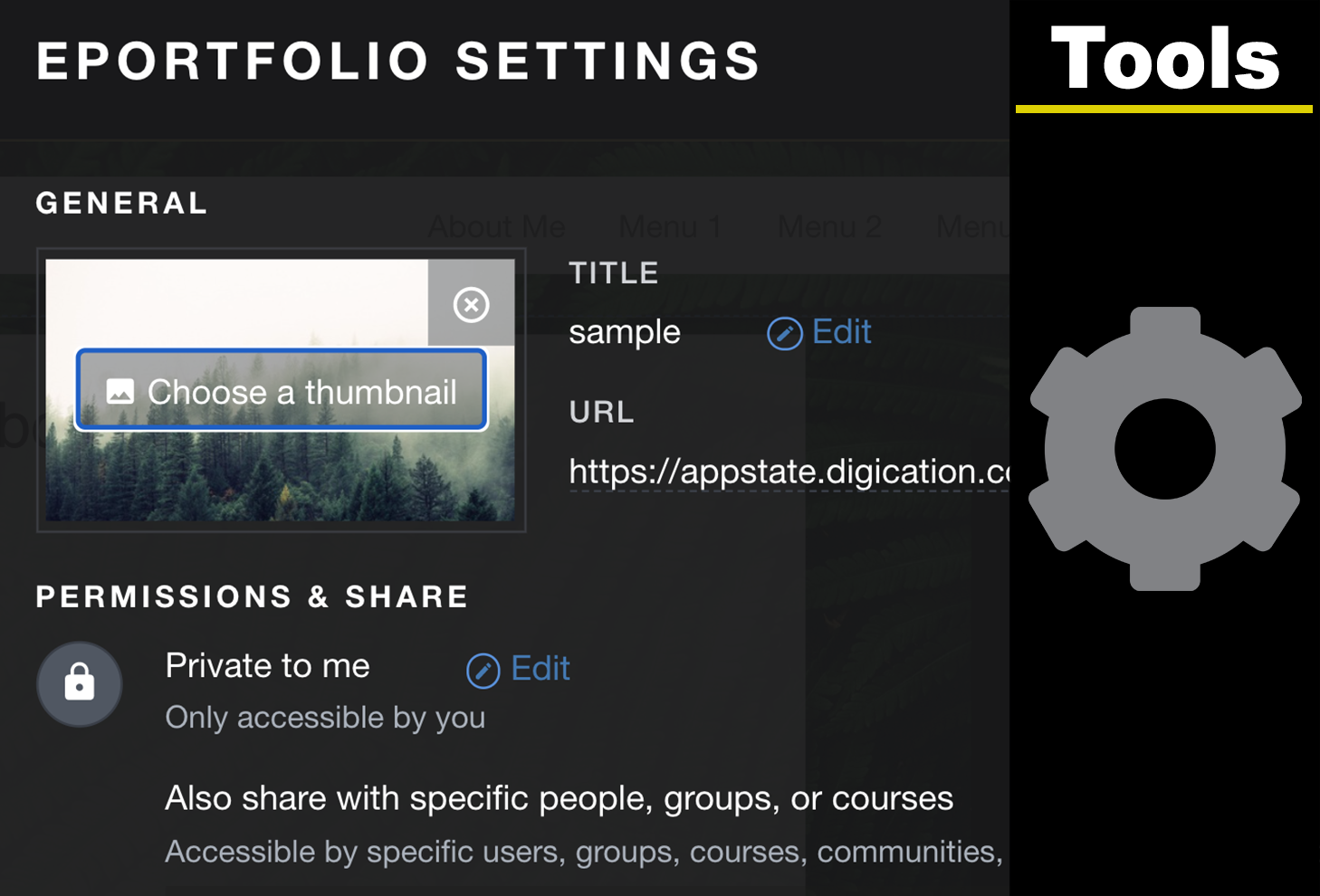 |
Image Gallery OverviewThis tutorial goes over the basics of making and editing a gallery. Galleries can contain photos, graphics, PDFs, videos and more. Screenshot | Video | 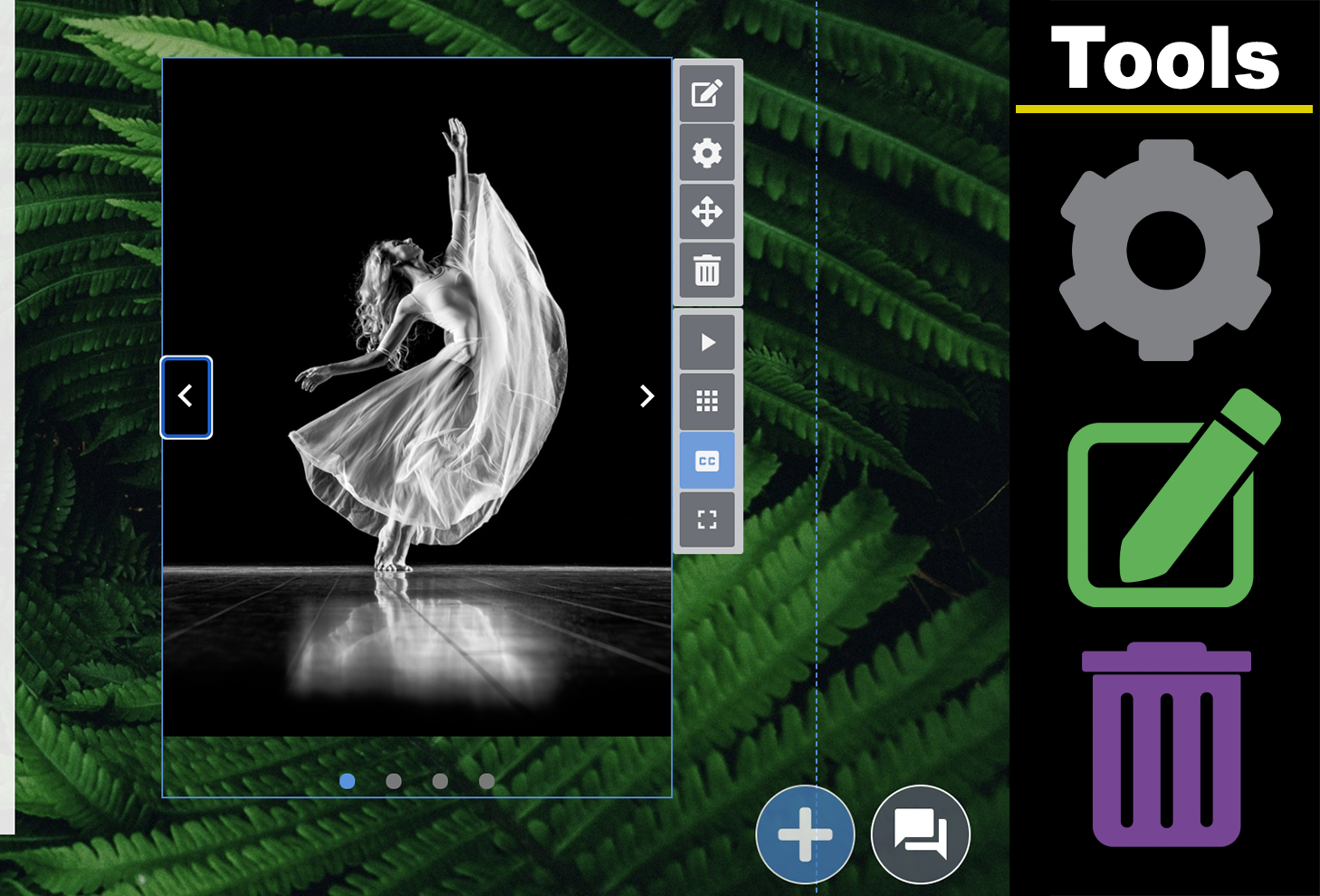 |
OrganizeThis tutorial shows you how to utilize the Organize feature within Aportfolio. You can move materials between various versions of ePortfolios with this tool. Screenshot | Video | 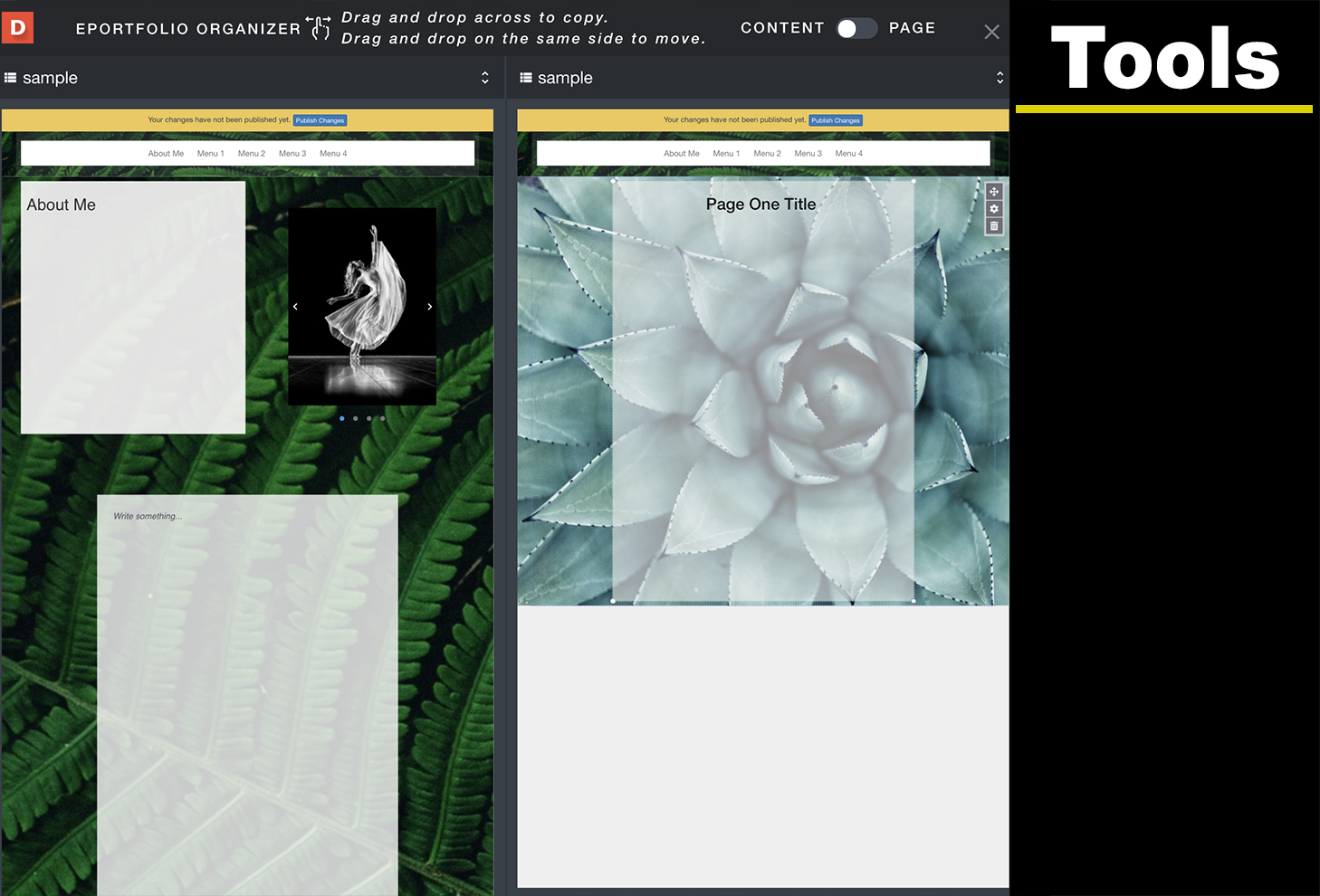 |
Deleting and Copying AportfoliosHere you will be shown how to delete and make copies of your Aportfolio. Please note: a deleted ePortfolio or page can not be recovered! Screenshot | Video | 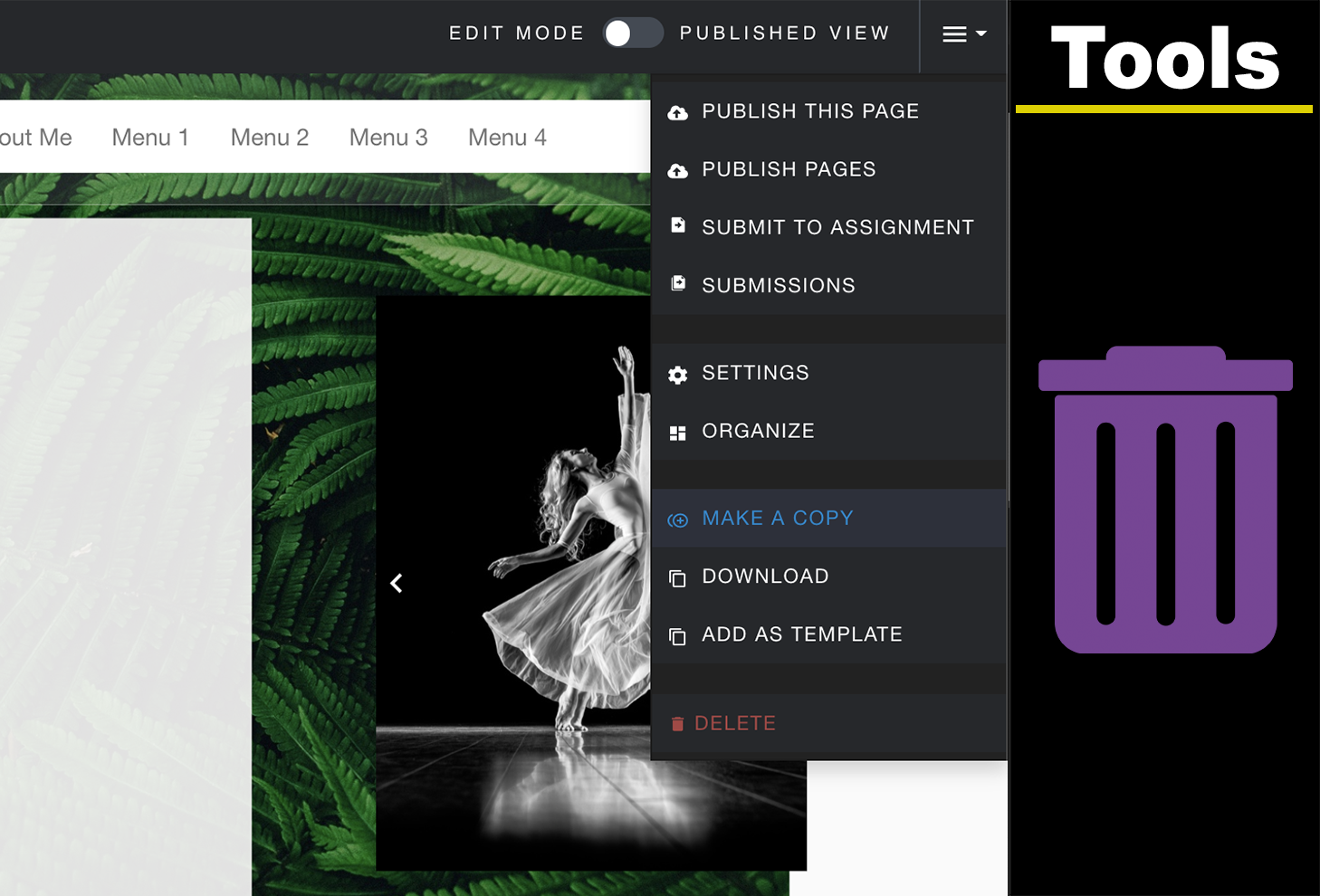 |
Adding ButtonsThis tutorial shows you how to create and utilize buttons in your Aportfolio. Buttons are basically clickable images that you can link inside or outside of your Aportfolio. Screenshot | Video | 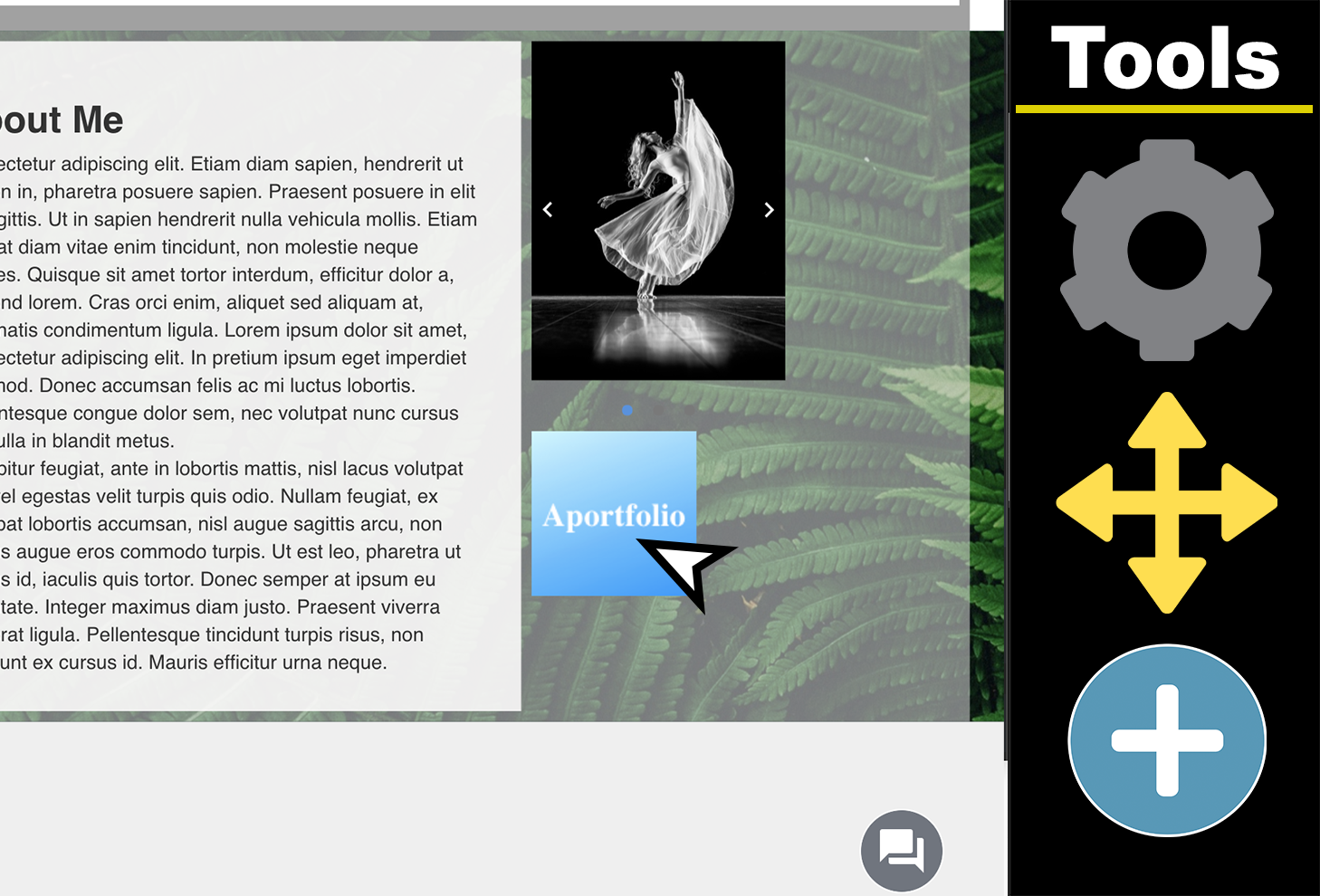 |
Adobe ColorThis tutorial helps you use Adobe Color to find beautiful color palettes for your Aportfolio. Screenshot | 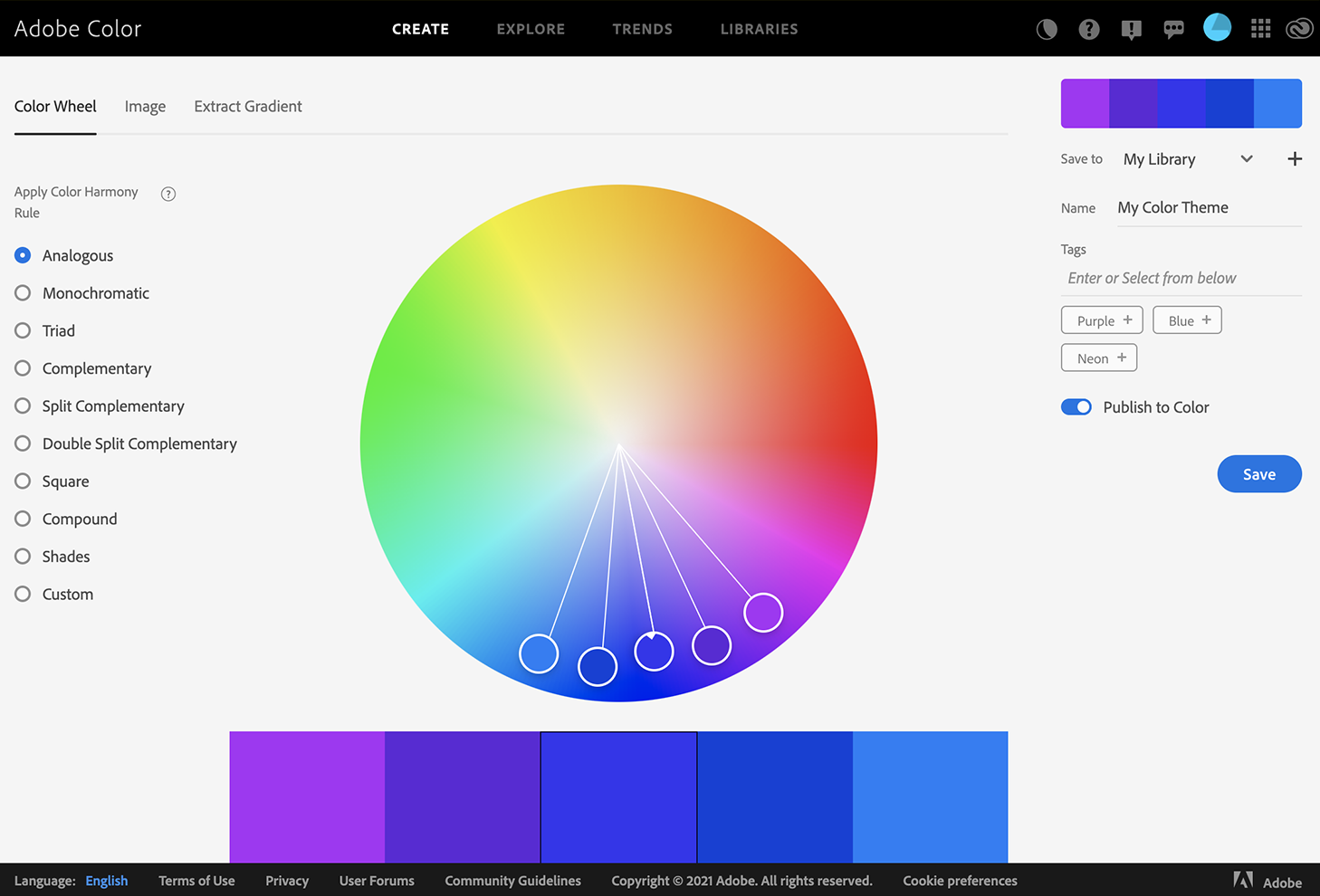 |
UnsplashThis tutorial helps you use Unsplash to find high-quality, creative commons photos. Screenshot | 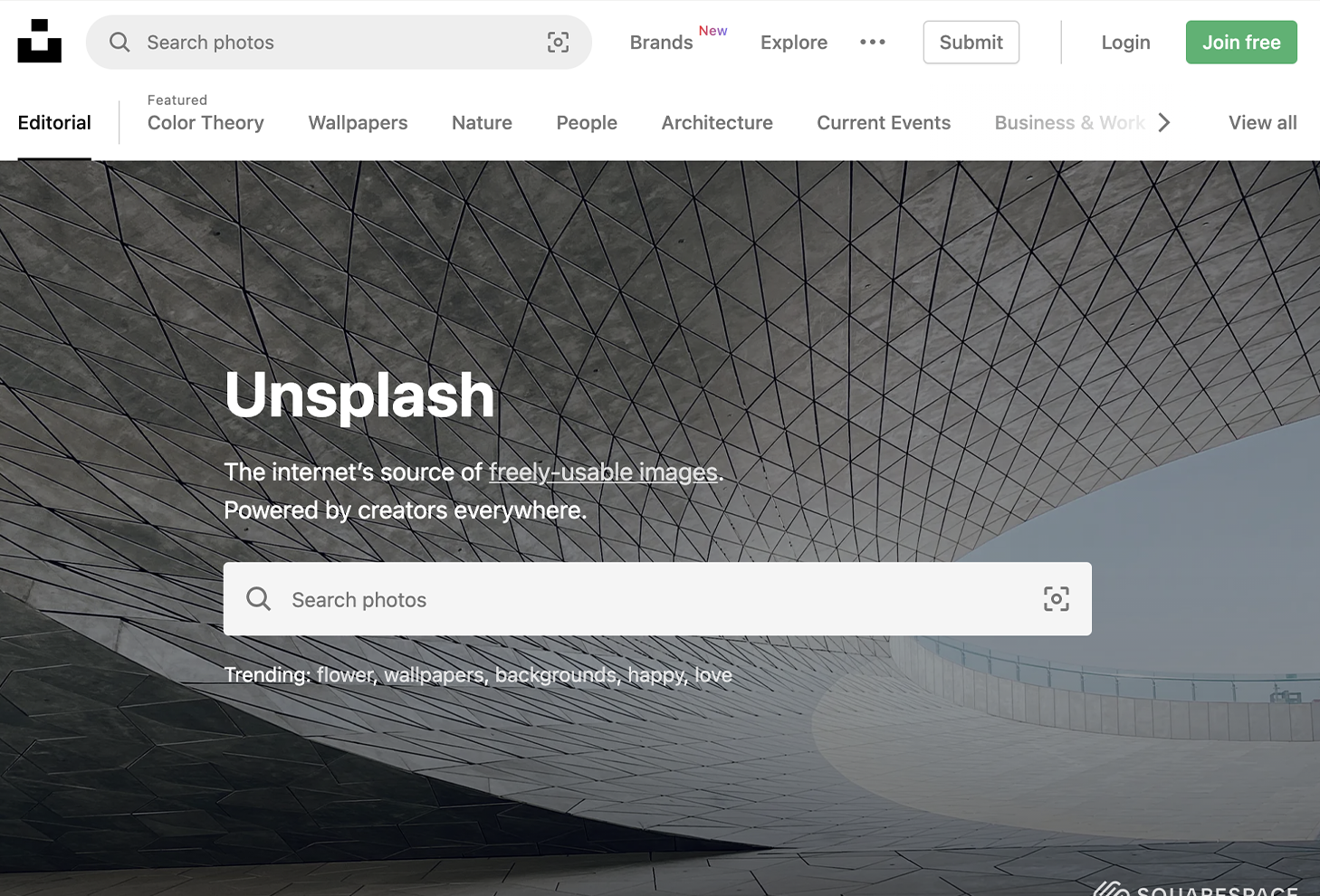 |