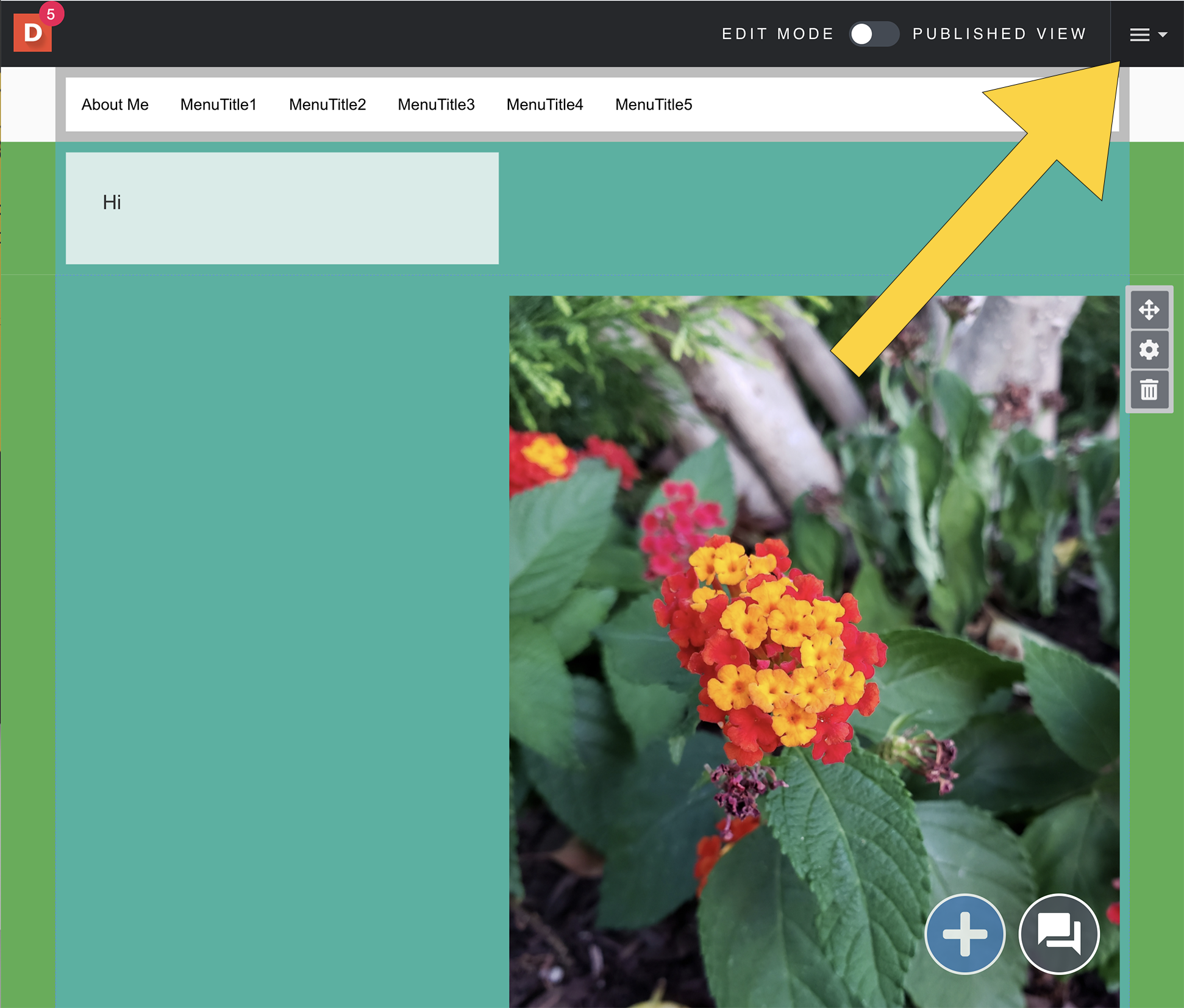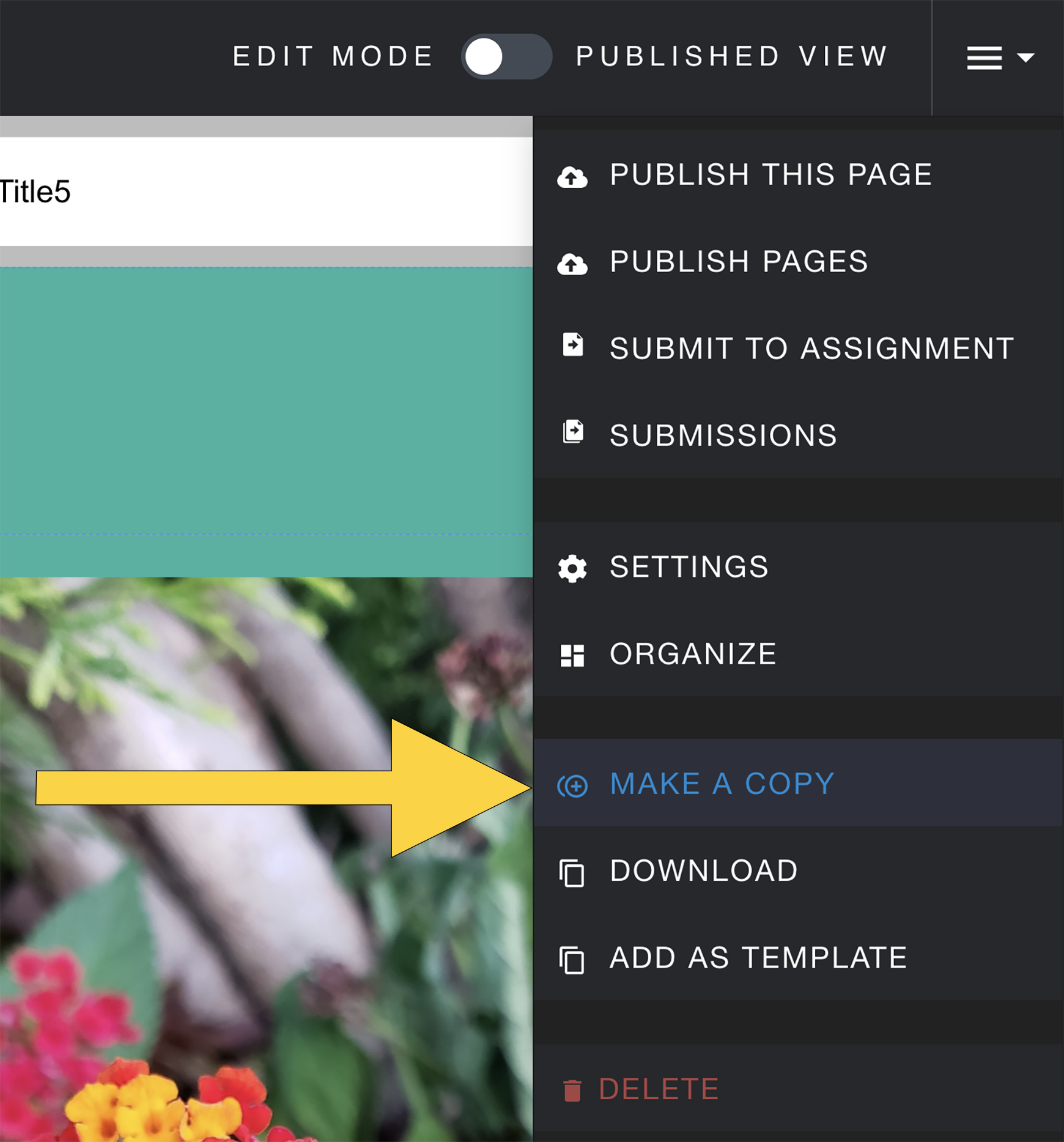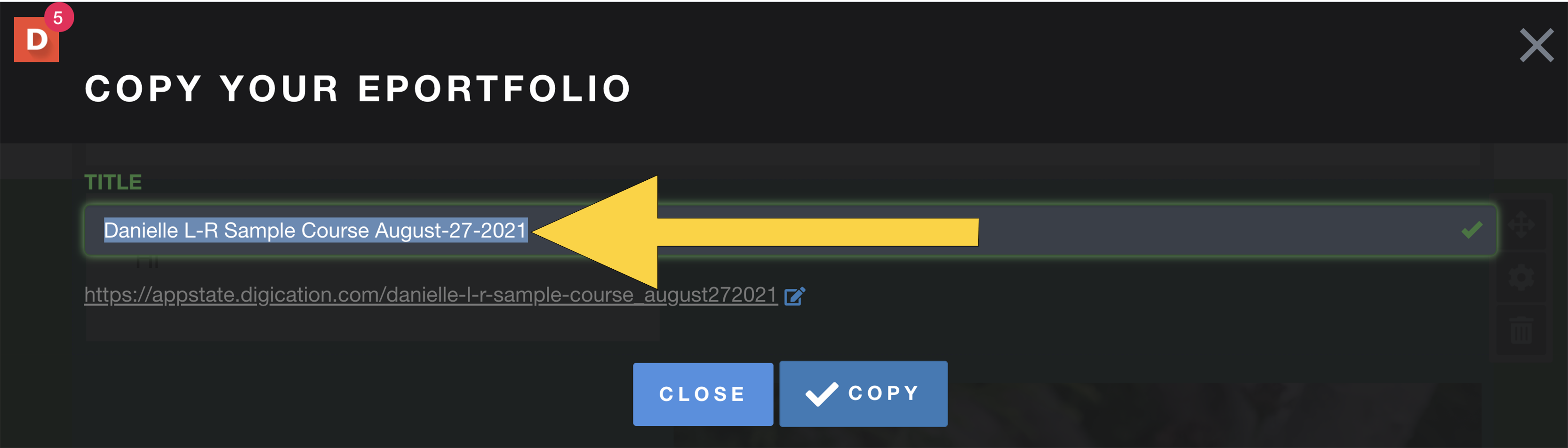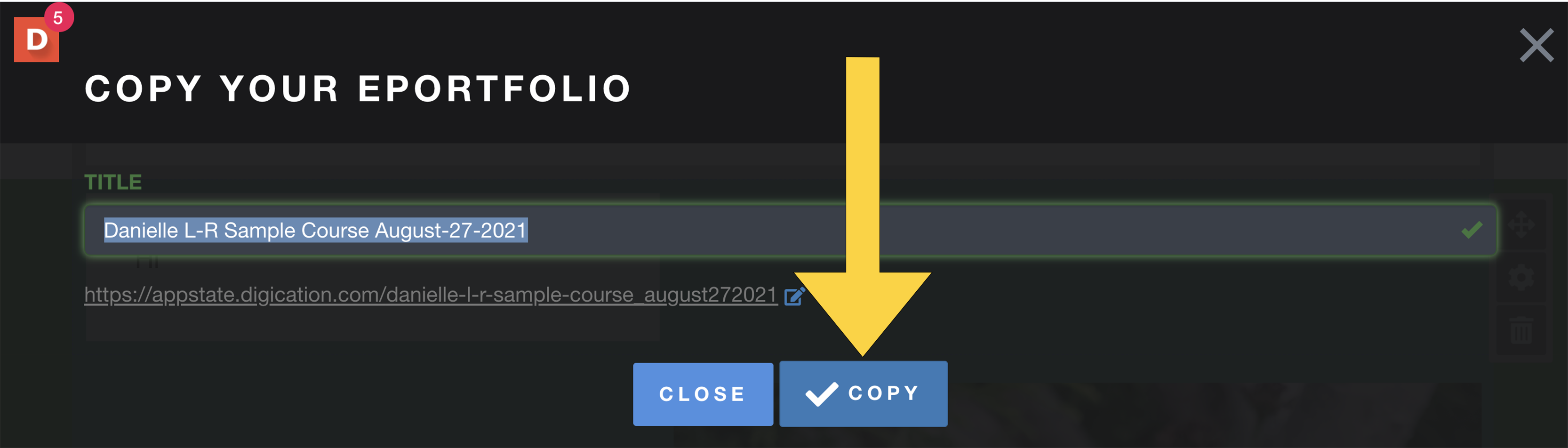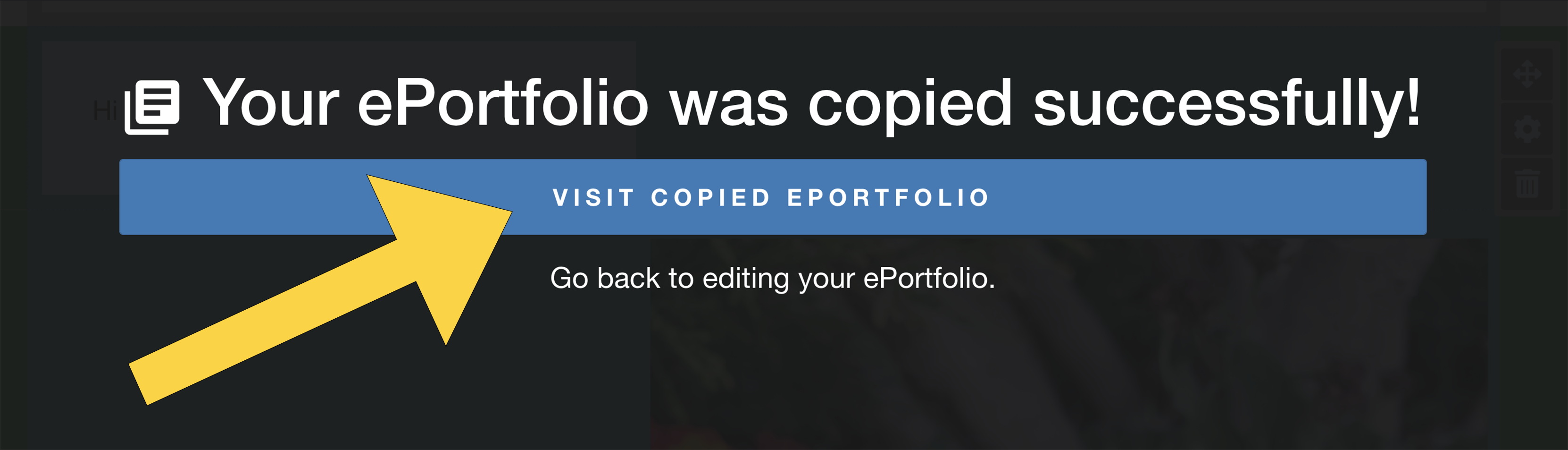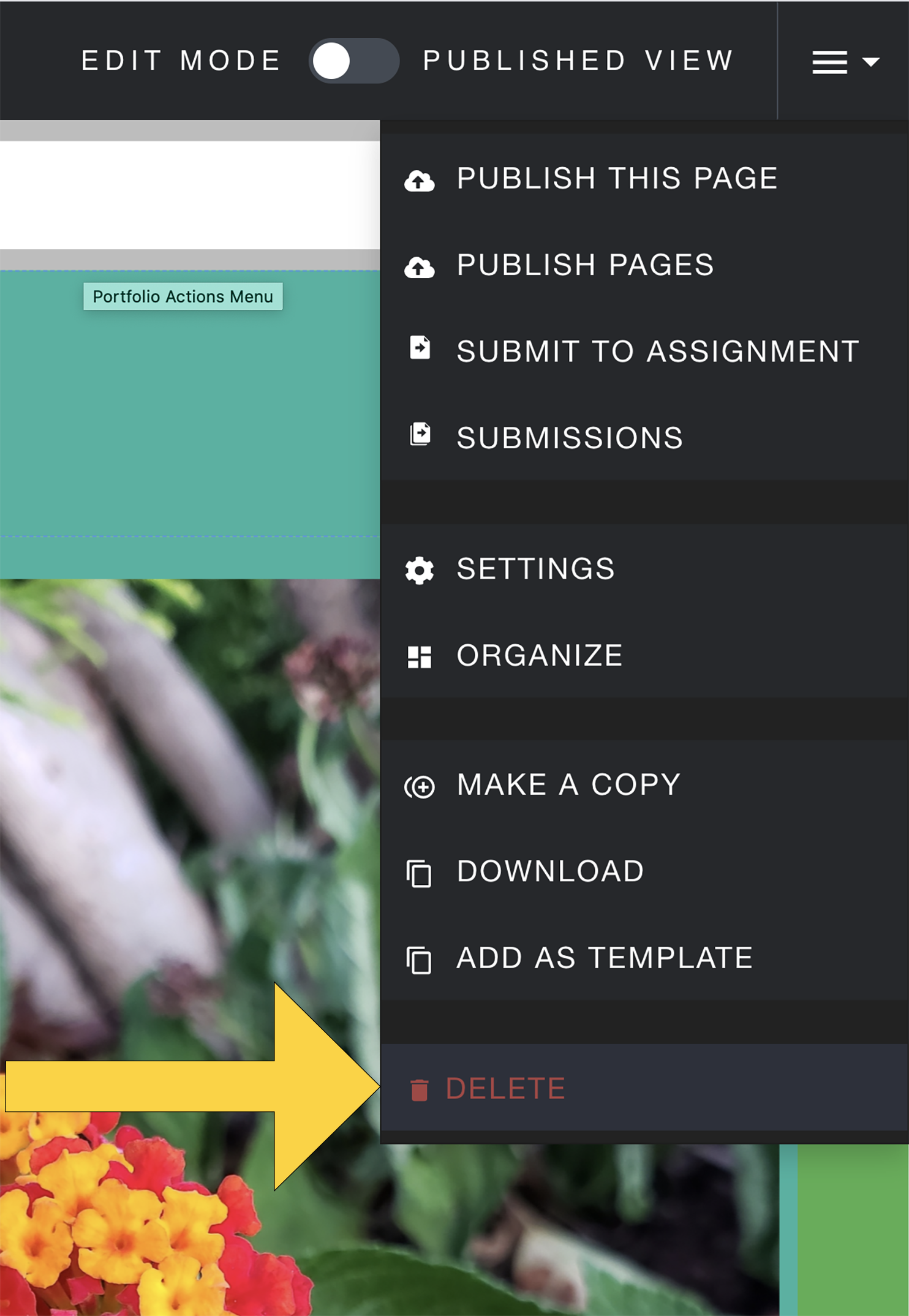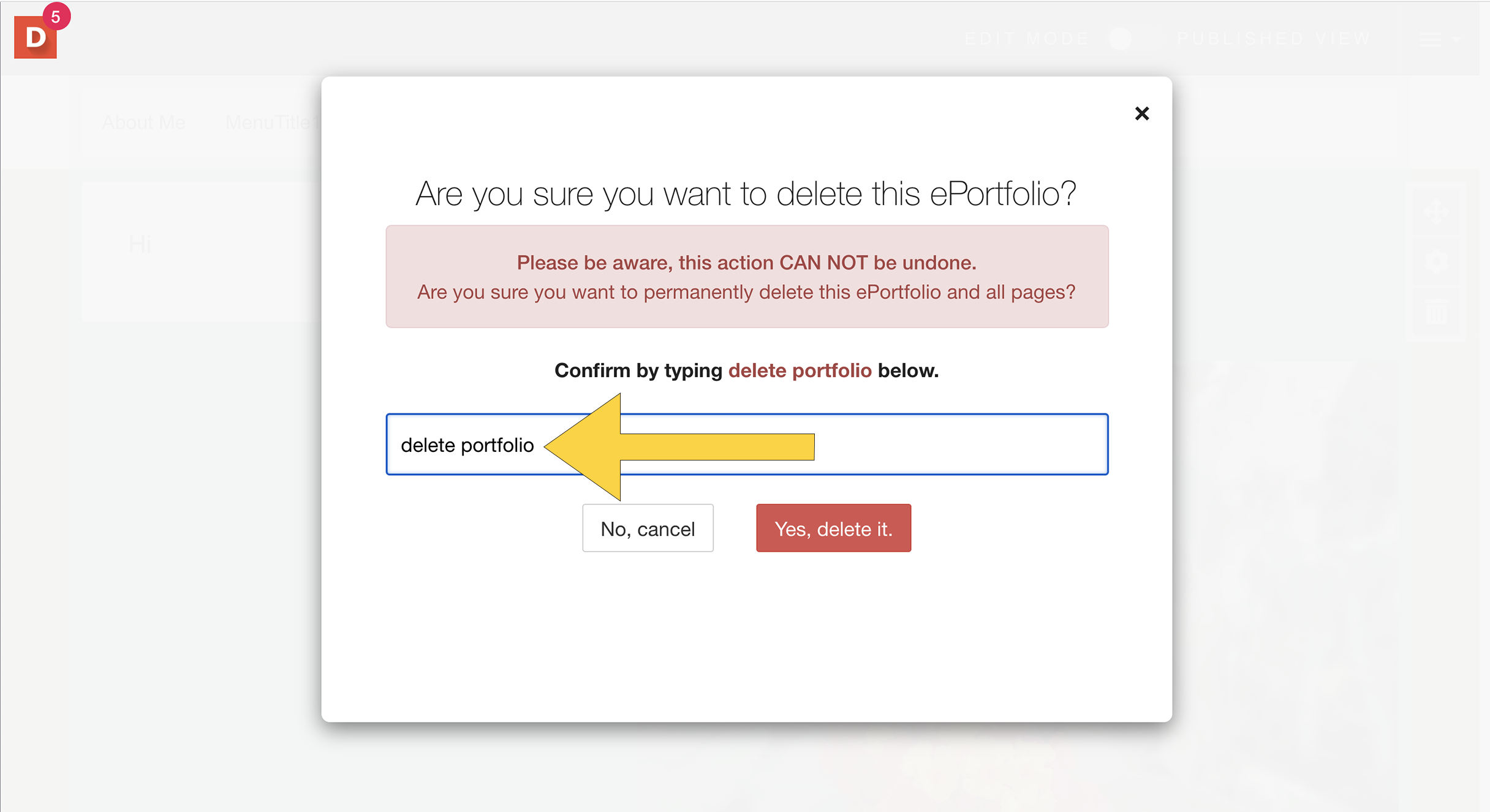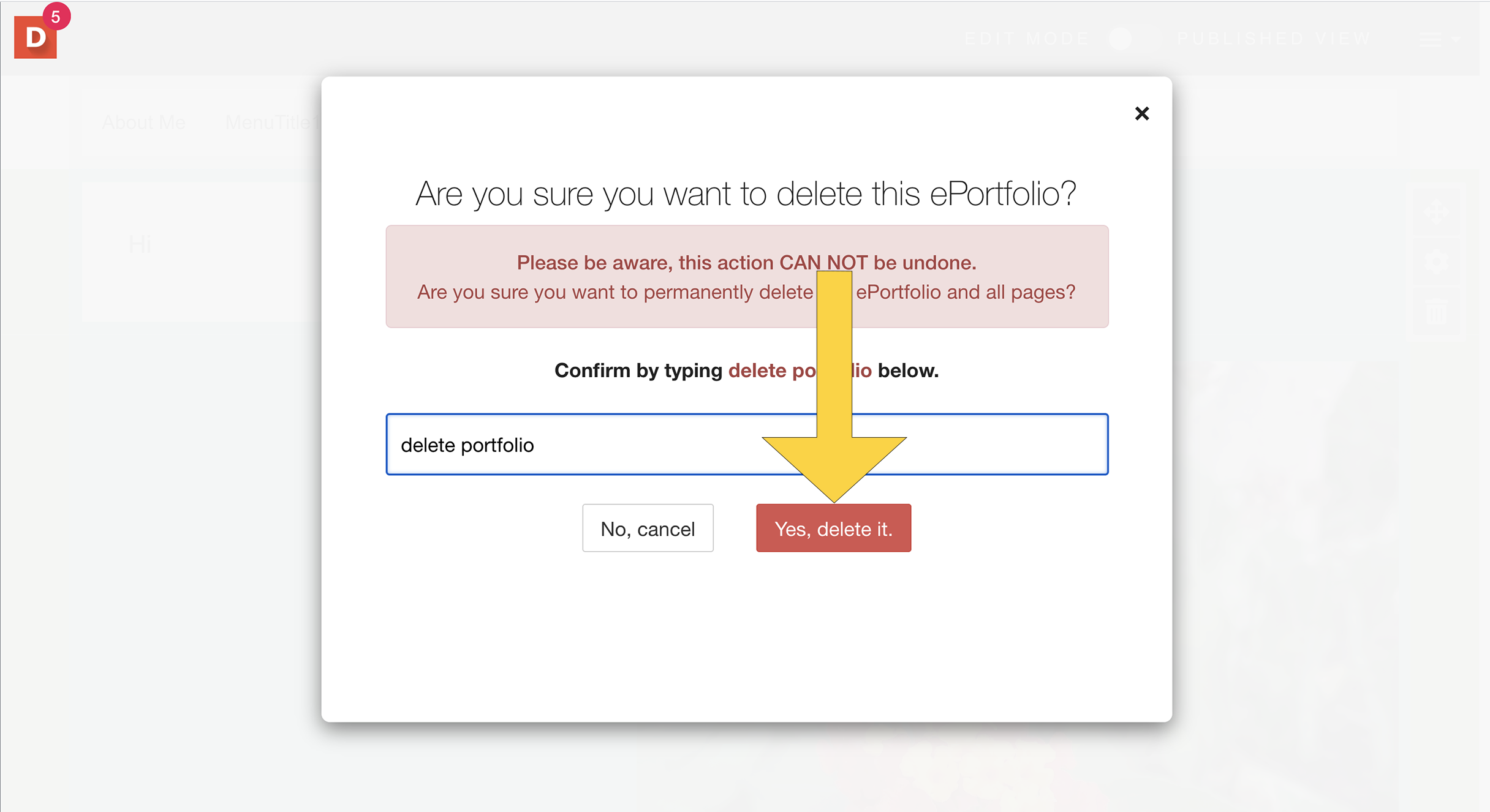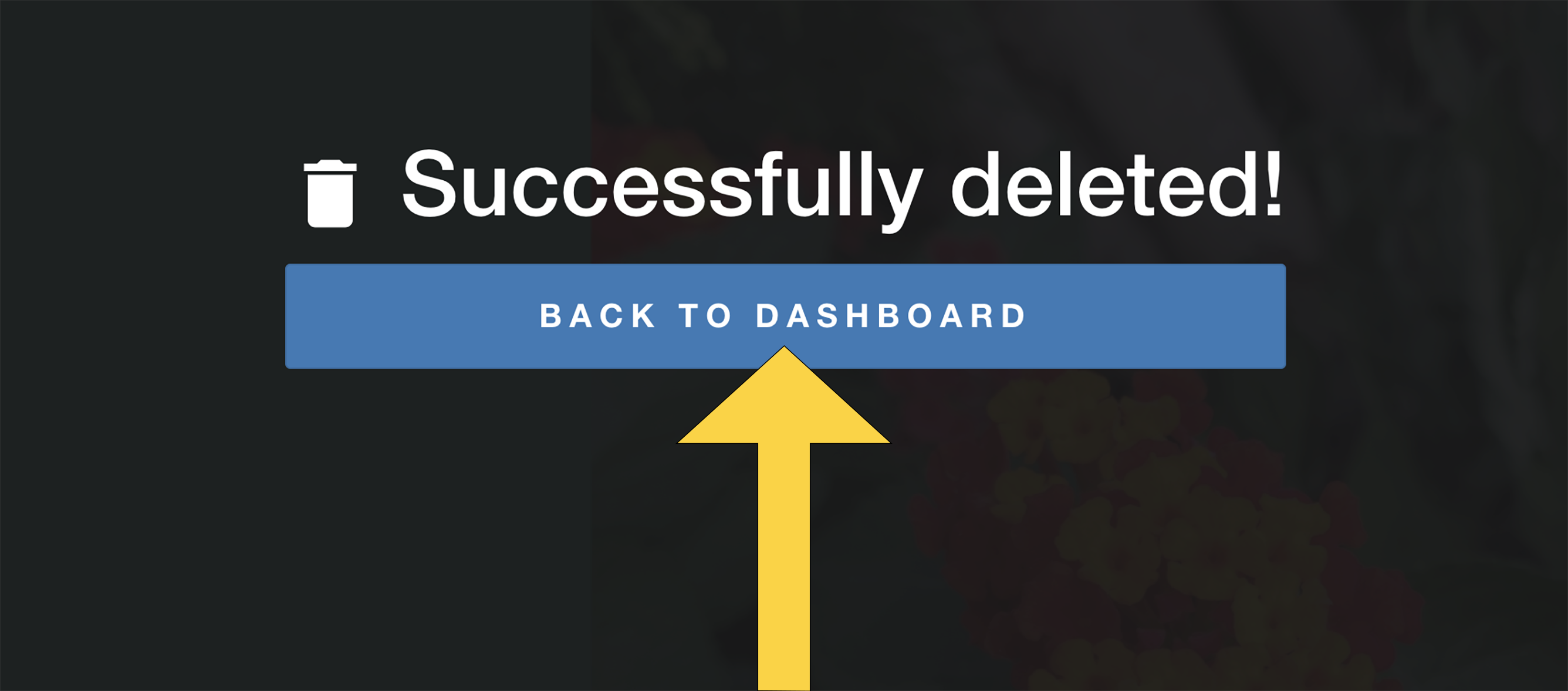Sometimes you may want to try something such as a new design in your Aportfolio. Or you may want to make a similar Aportfolio with a few differences to send to a particular audience. In these situations, making a copy of your Aportfolio is helpful. You should start in the Aportfolio you would like to copy.
Click to view PDF Version
Step 1 | To make a copy, click on the settings menu. | 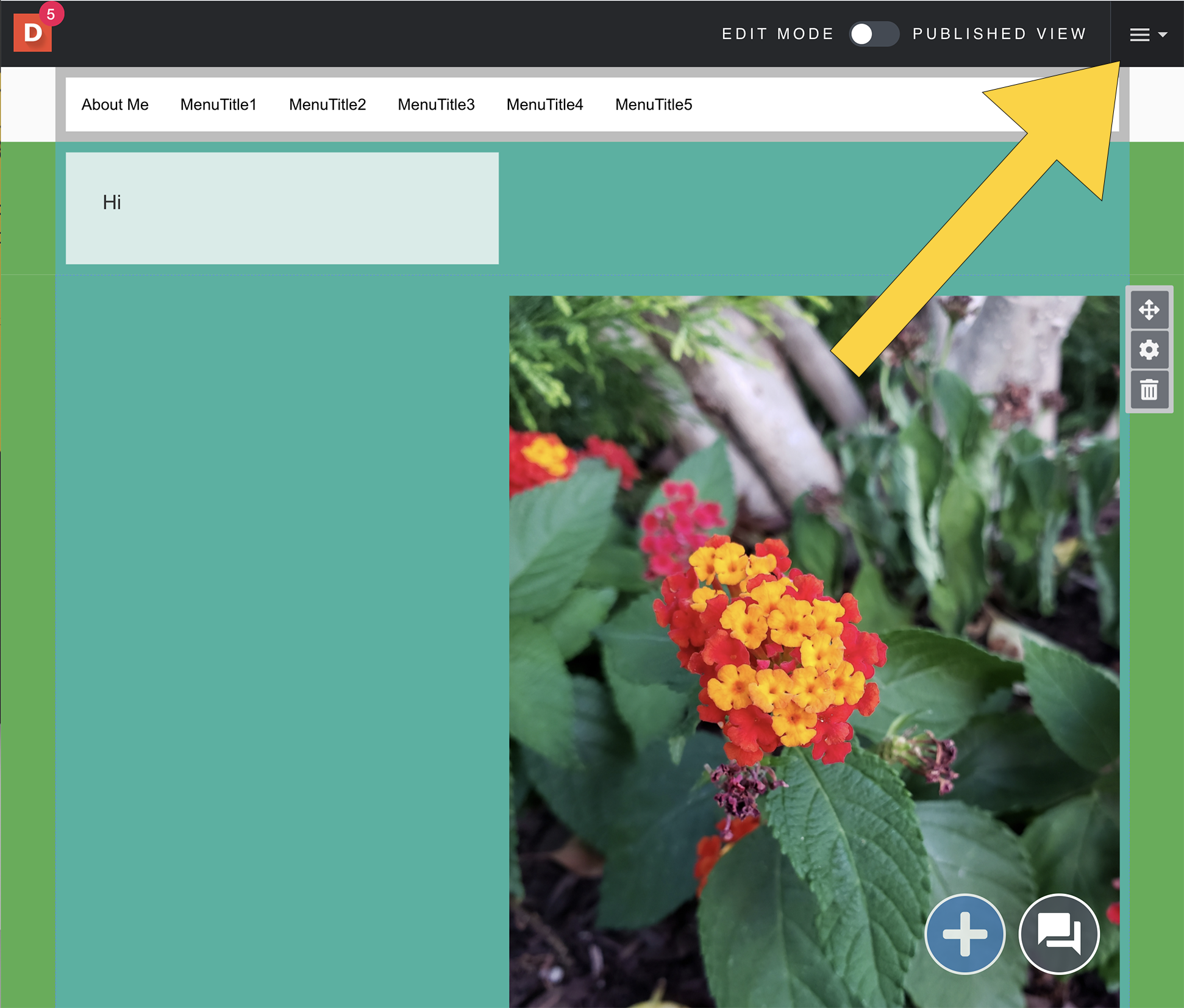 |
|---|
Step 2 | Select make a copy. | 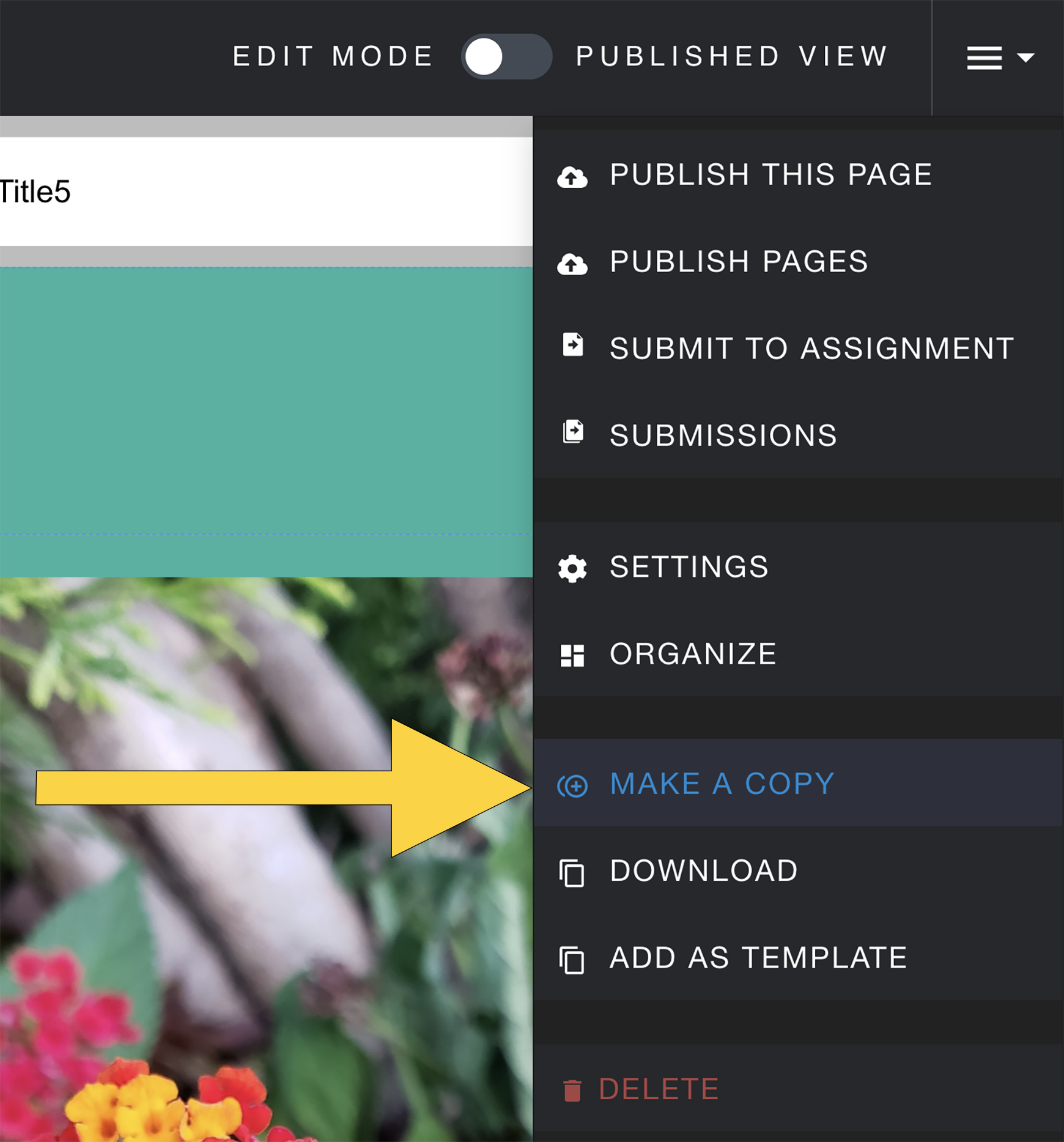 |
|---|
Step 3 | Next, give this new Aportfolio a unique name. | 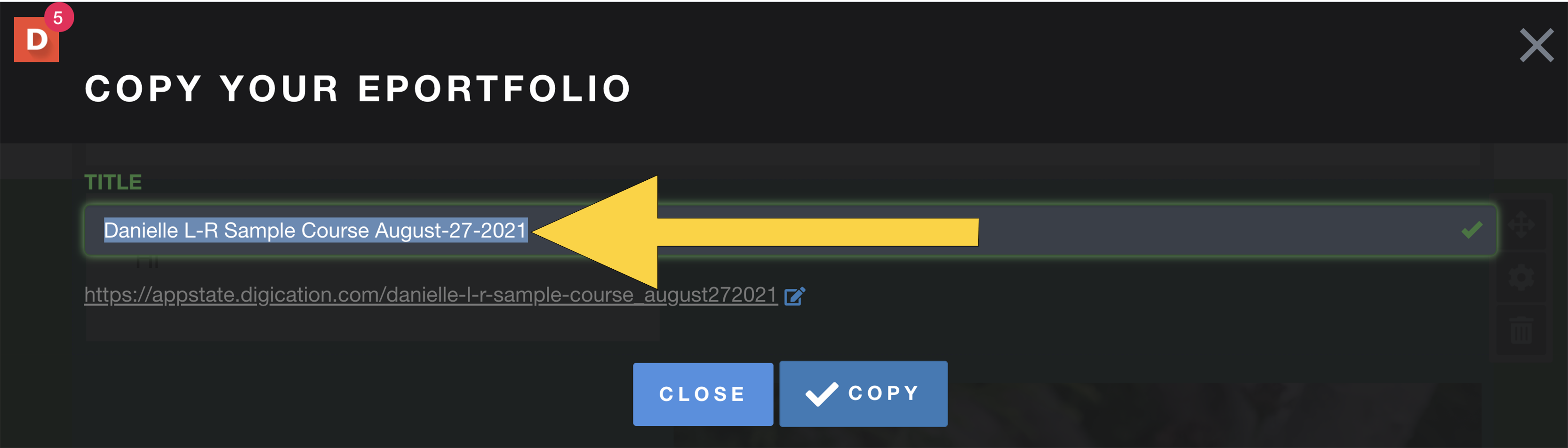 |
|---|
Step 4 | Click the copy button. | 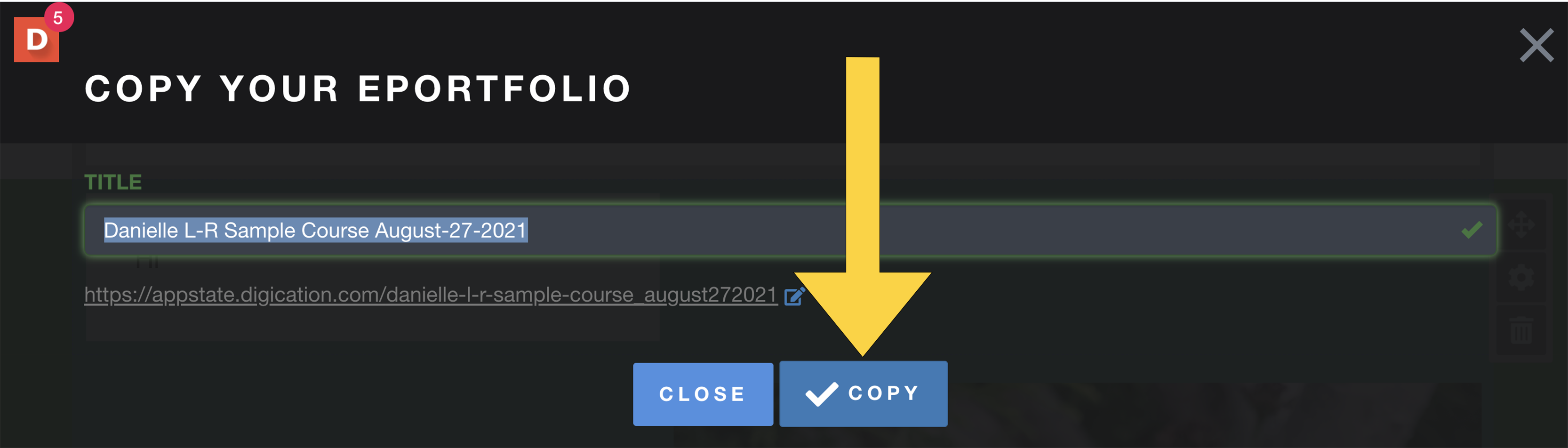 |
|---|
Step 5 | Once your Aportfolio has successfully copied, you will see this screen. If you would like to start working in your new Aportfolio, click “visit copied Aportfolio.” | 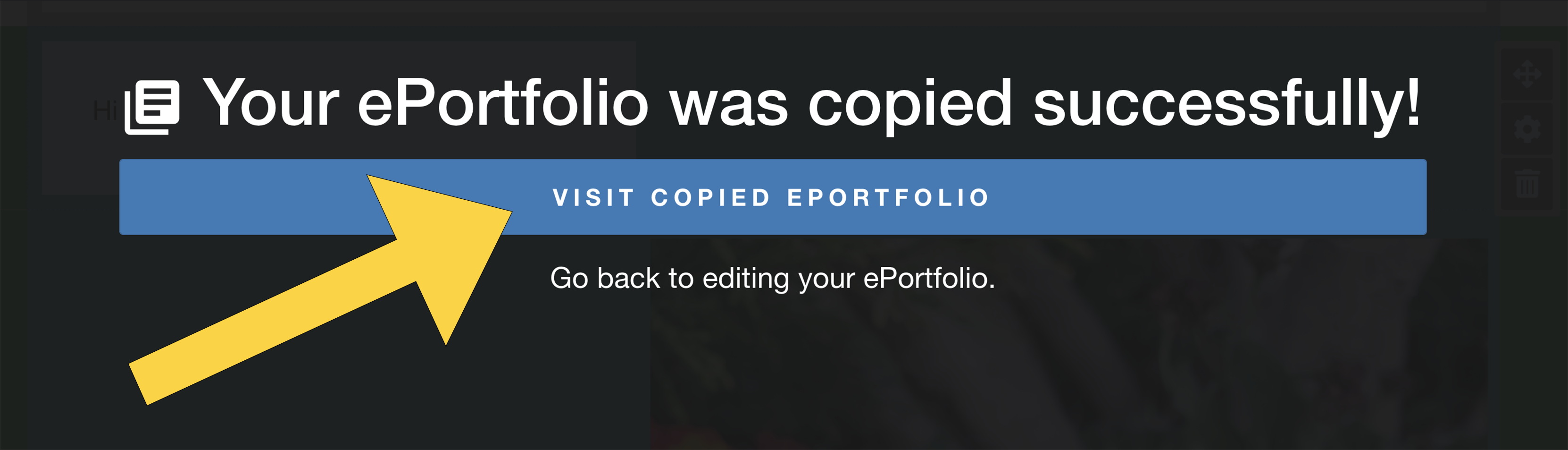 |
|---|
Step 6 | If you would like to delete an Aportfolio, click the settings menu. | 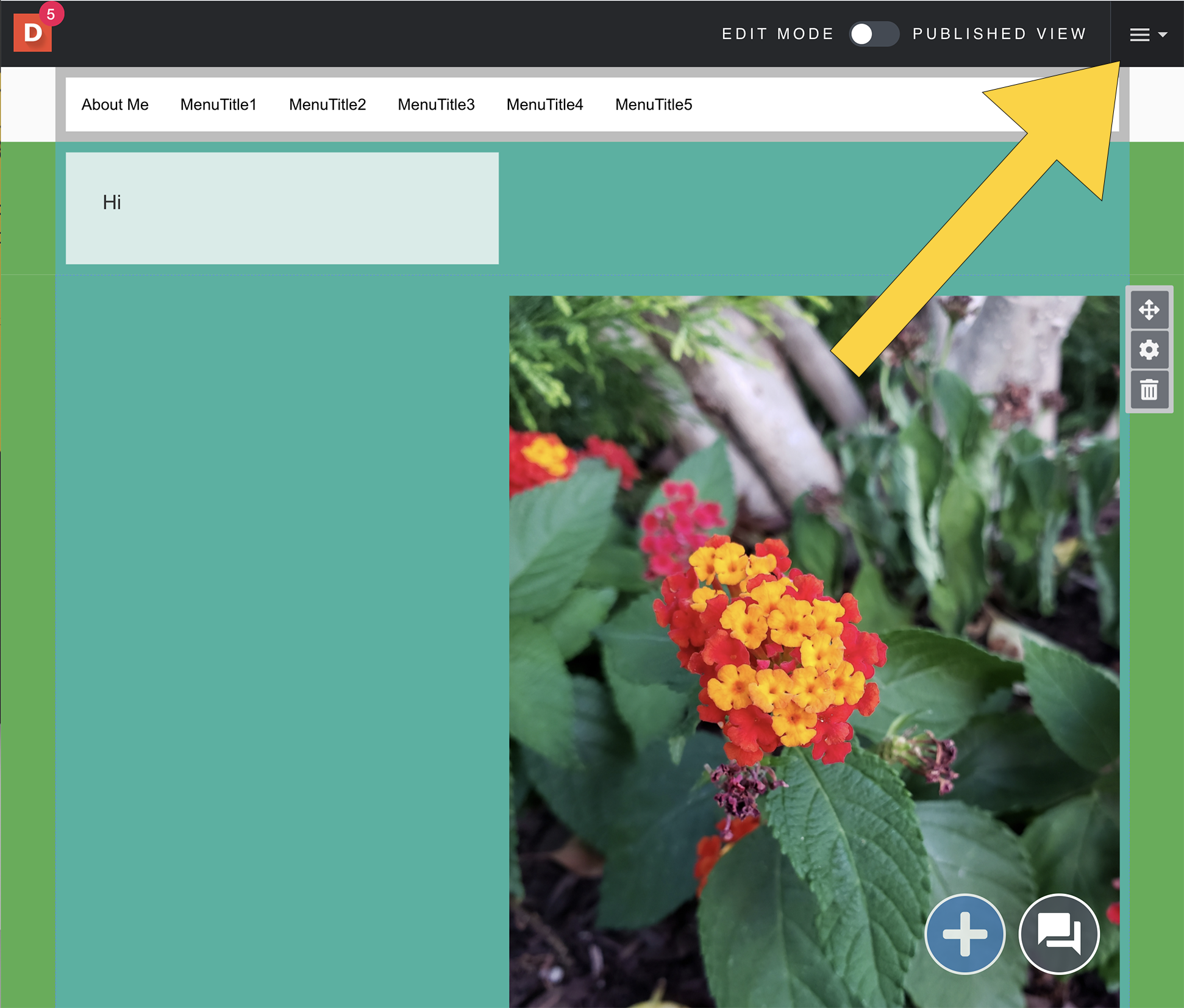 |
|---|
Step 7 | Next click delete. | 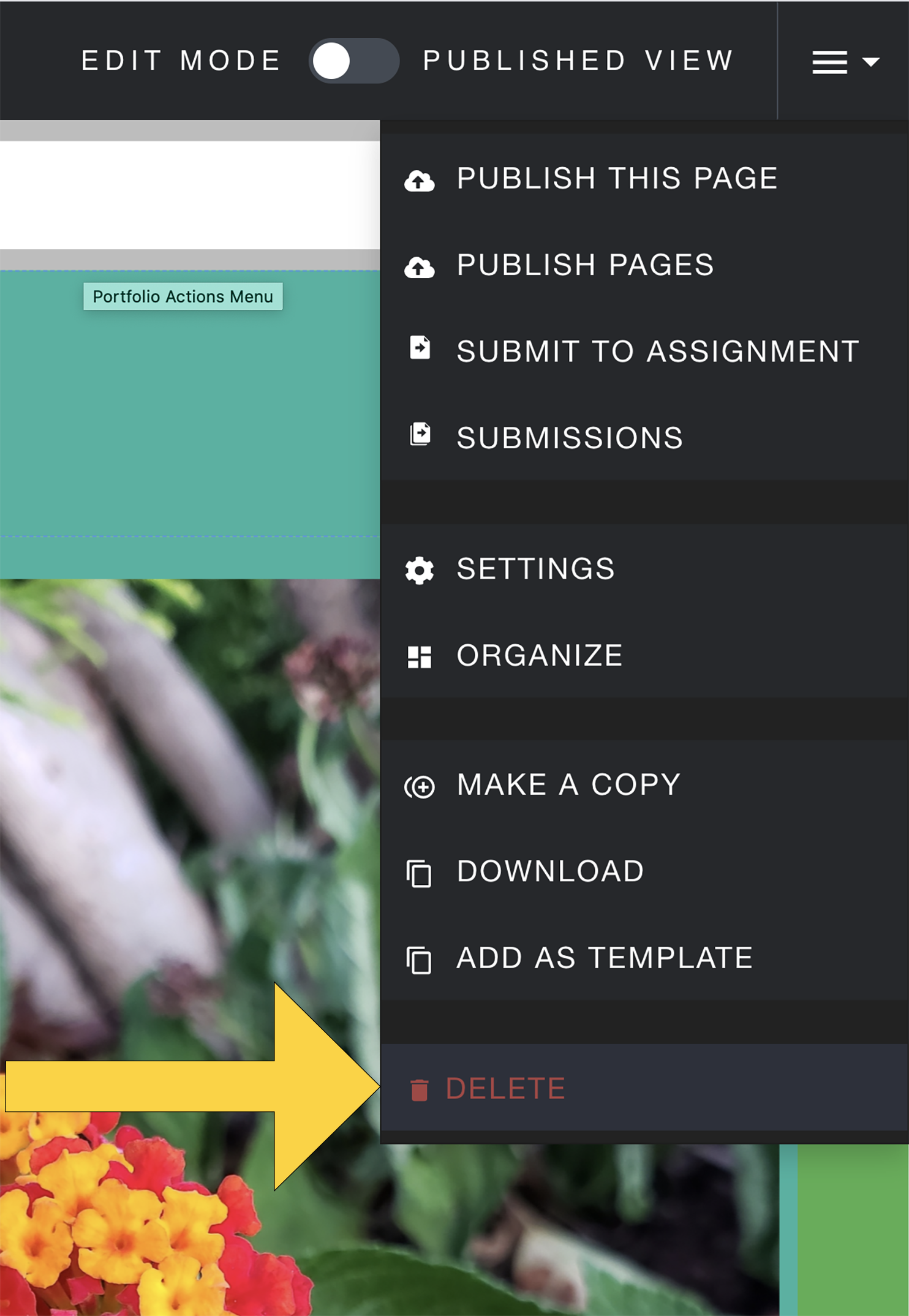 |
|---|
Step 8 | You must type the words "delete portfolio" in all lowercase to confirm. | 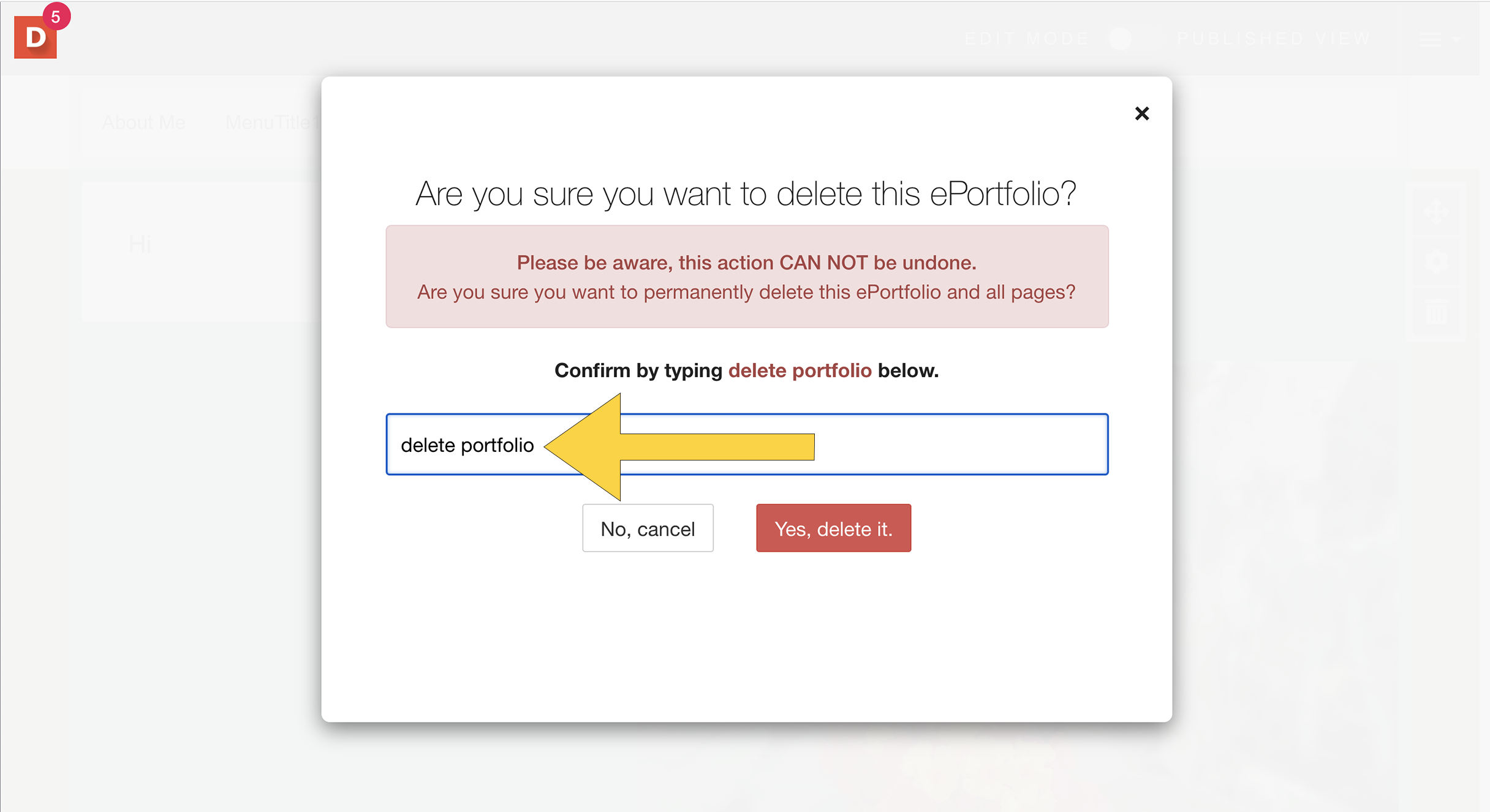 |
|---|
Step 9 | Once you have typed, delete, select the “Yes, delete it.” button as the final step to delete a portfolio. | 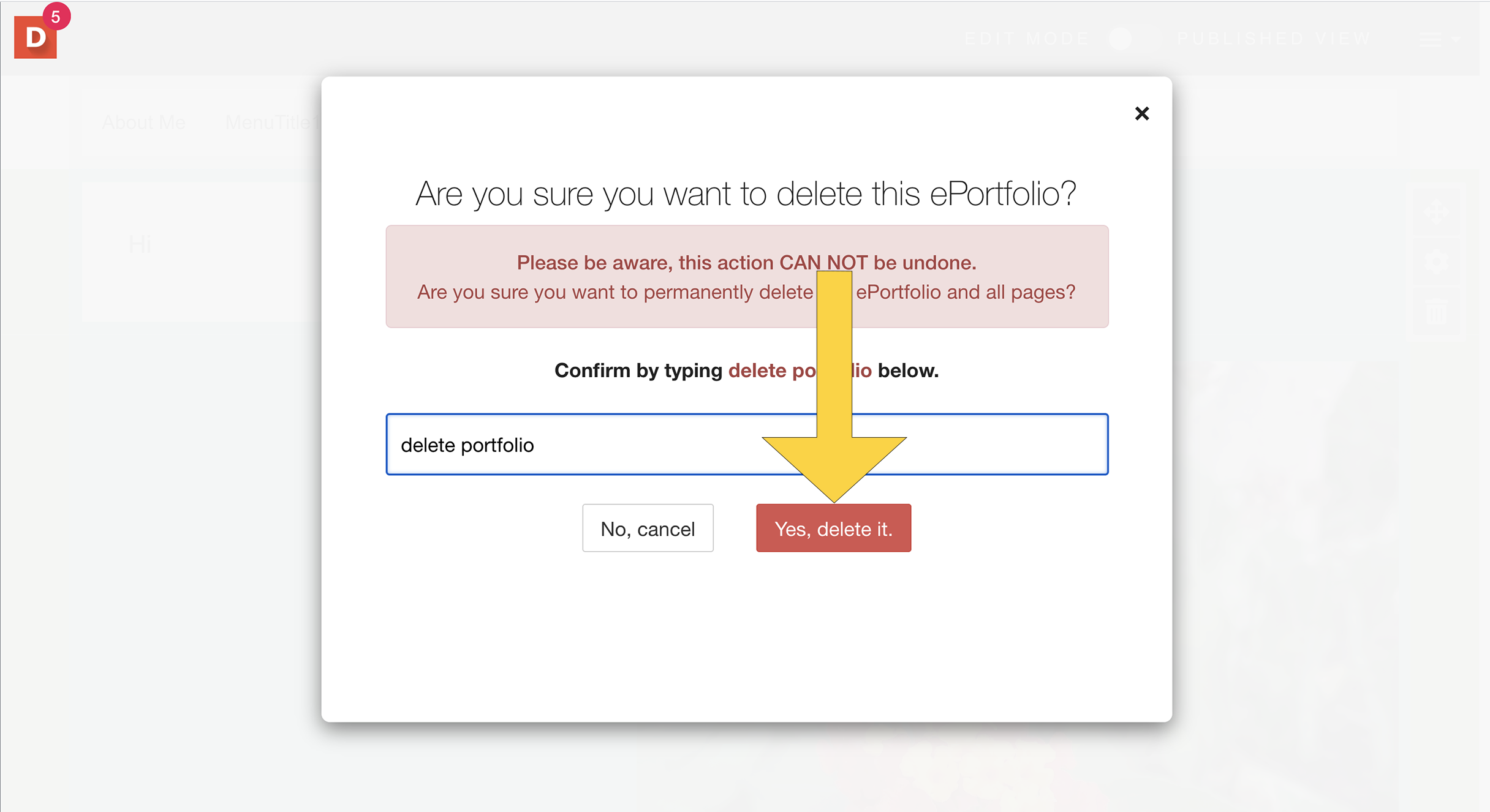 |
|---|
Step 10 | You can then return to your dashboard. | 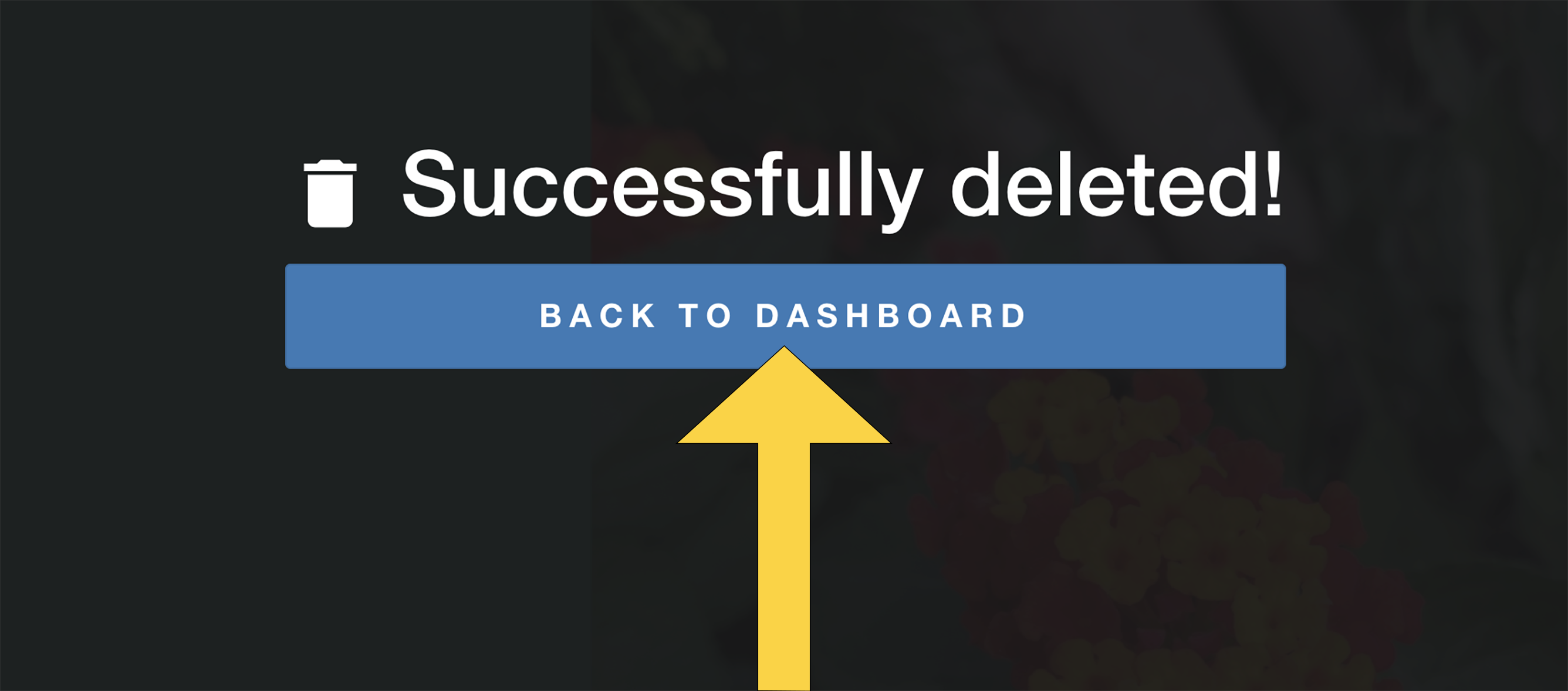 |
|---|
If you have additional questions, email us at aportfolio@appstate.edu