Submitting Your Aportfolio
Your professor may require you to submit your Aportfolio. If so, follow these directions.
Step 1 | The submit option is found under the settings menu within your eportfolio. | 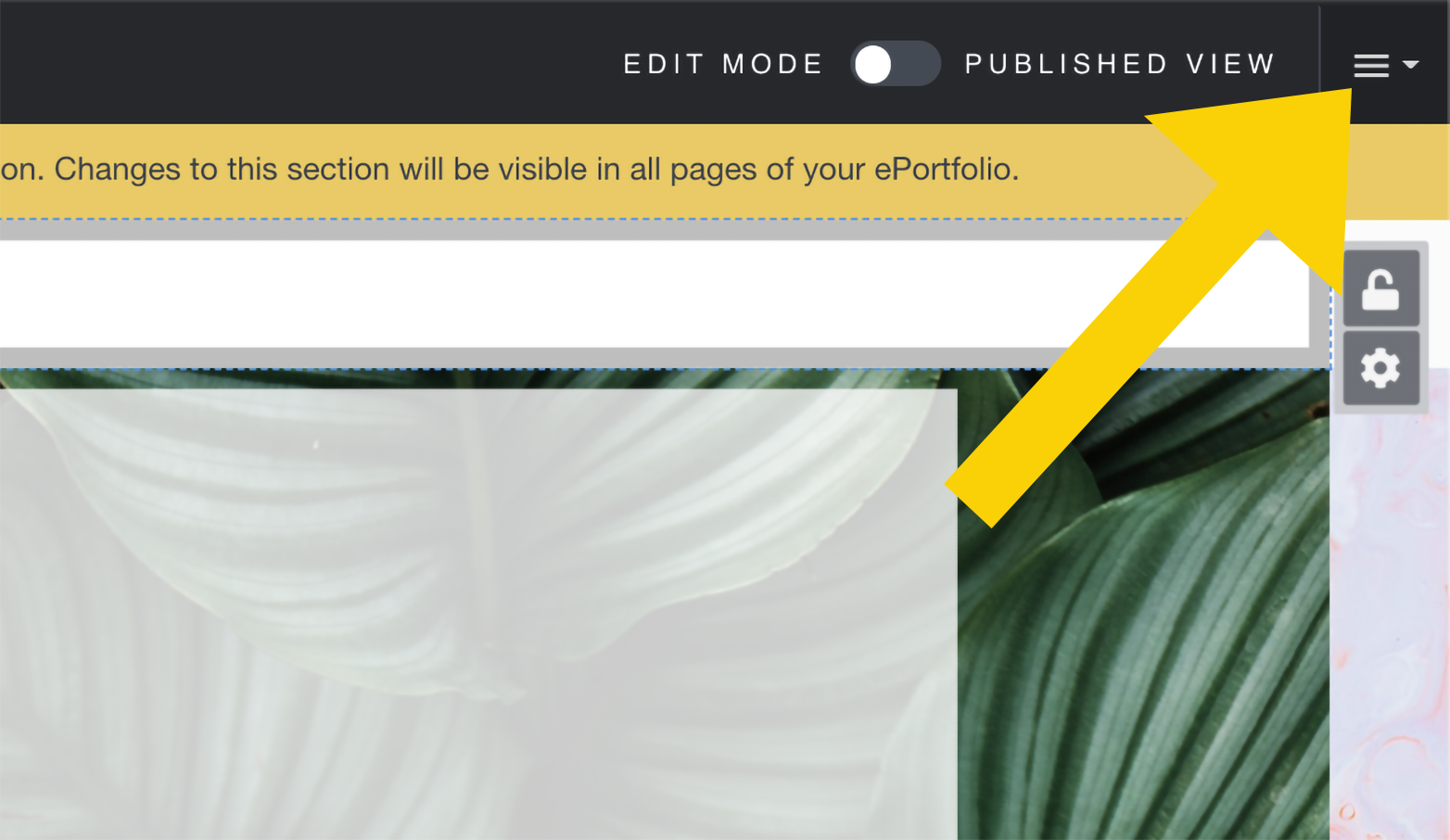 |
|---|---|---|
Step 2 | Click Submit to Assignment. You will also notice a "Submissions" option. This will allow you to view any other submissions you've made with this eportfolio in the past. | 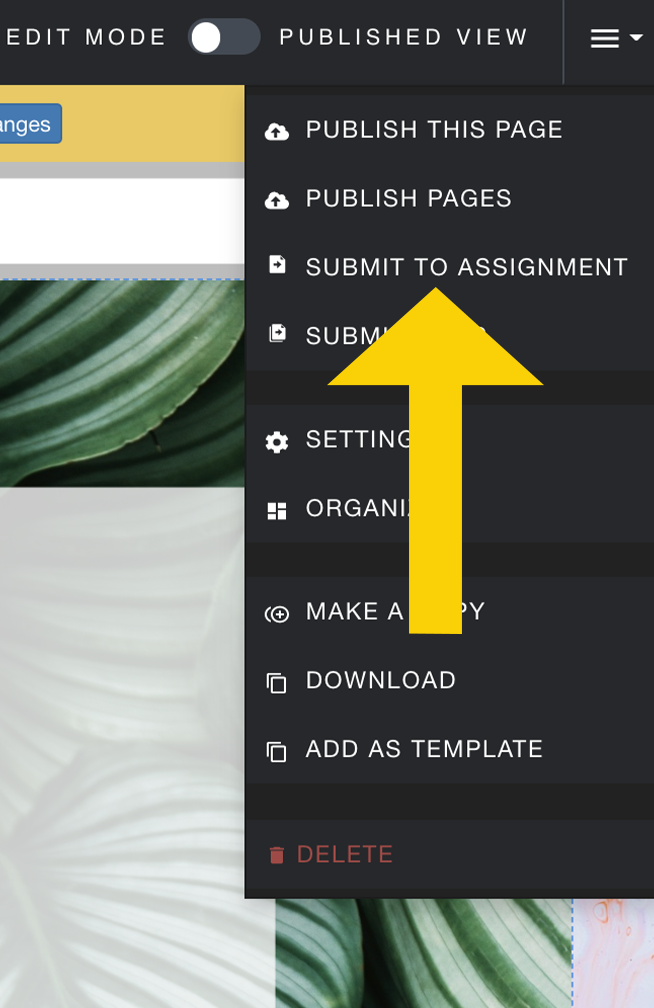 |
Step 3 | Next, you will select an assignment to which you will submit your eportfolio. You can see the title of the assignment and the title of the course beneath it. Please make sure you are selecting the correct assignment. | 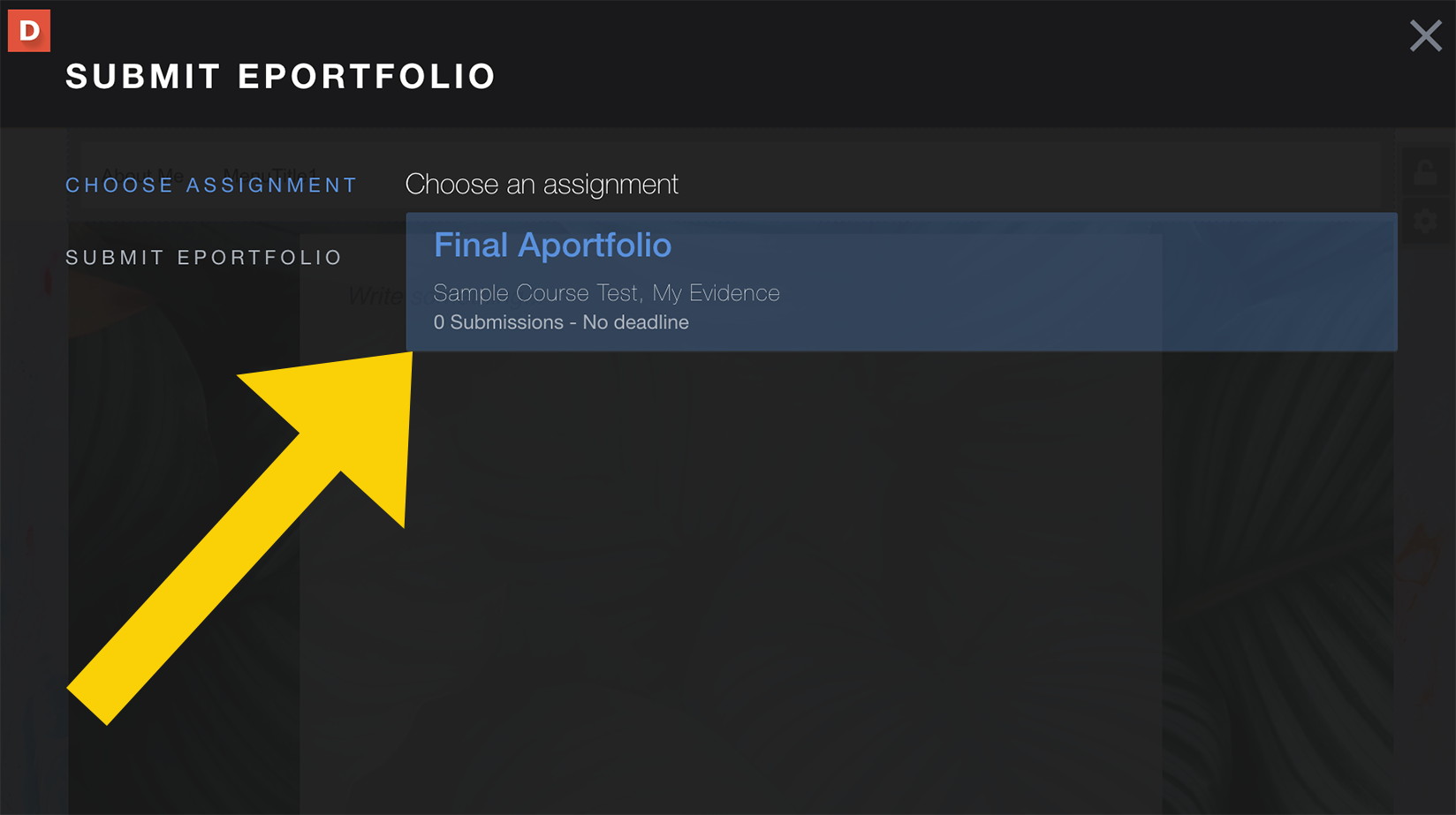 |
Step 4 | You will need to select the page or pages to submit according to directions from your instructor. Make sure there is a green check mark by all the pages you want your instructor to view. | 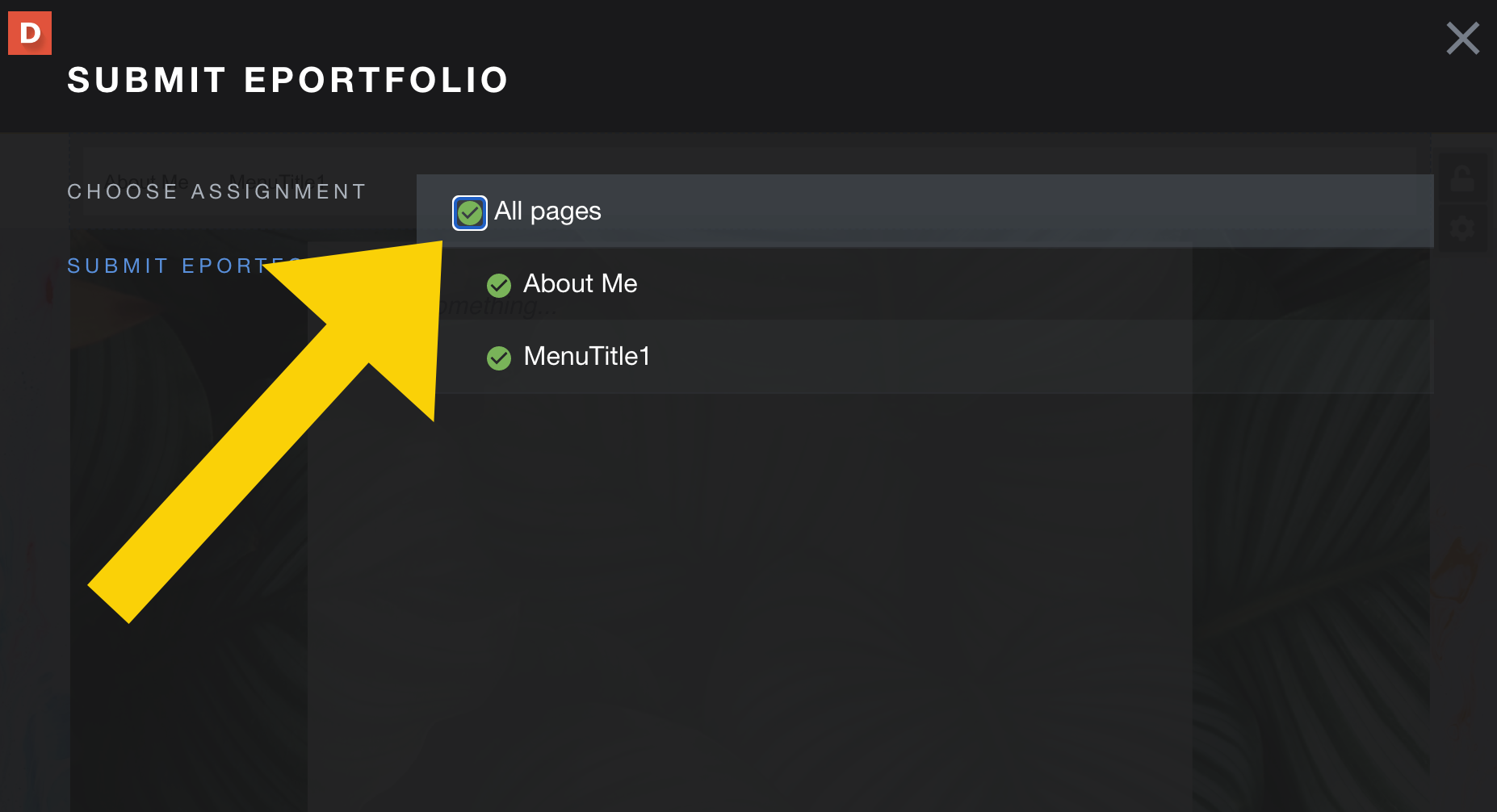 |
Step 5 | If you see the red drafts icon next to one of your pages, that means the page has not been published and your instructor will not be able to view the content on that page. You can remedy this by clicking on the publish and submit option. | 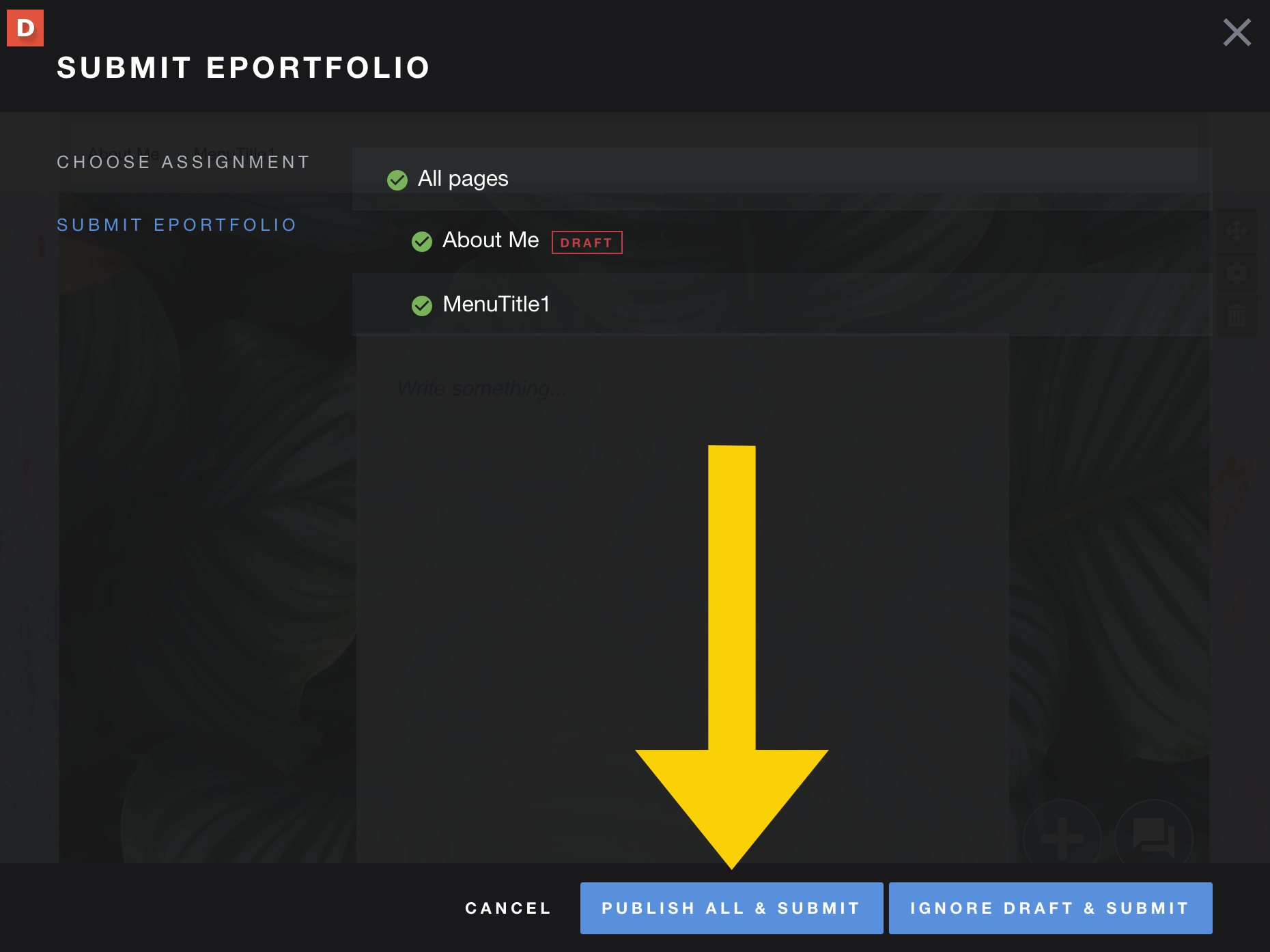 |
Step 6 | If all of the pages you are submitting have been published, you will simply see a submit button. | 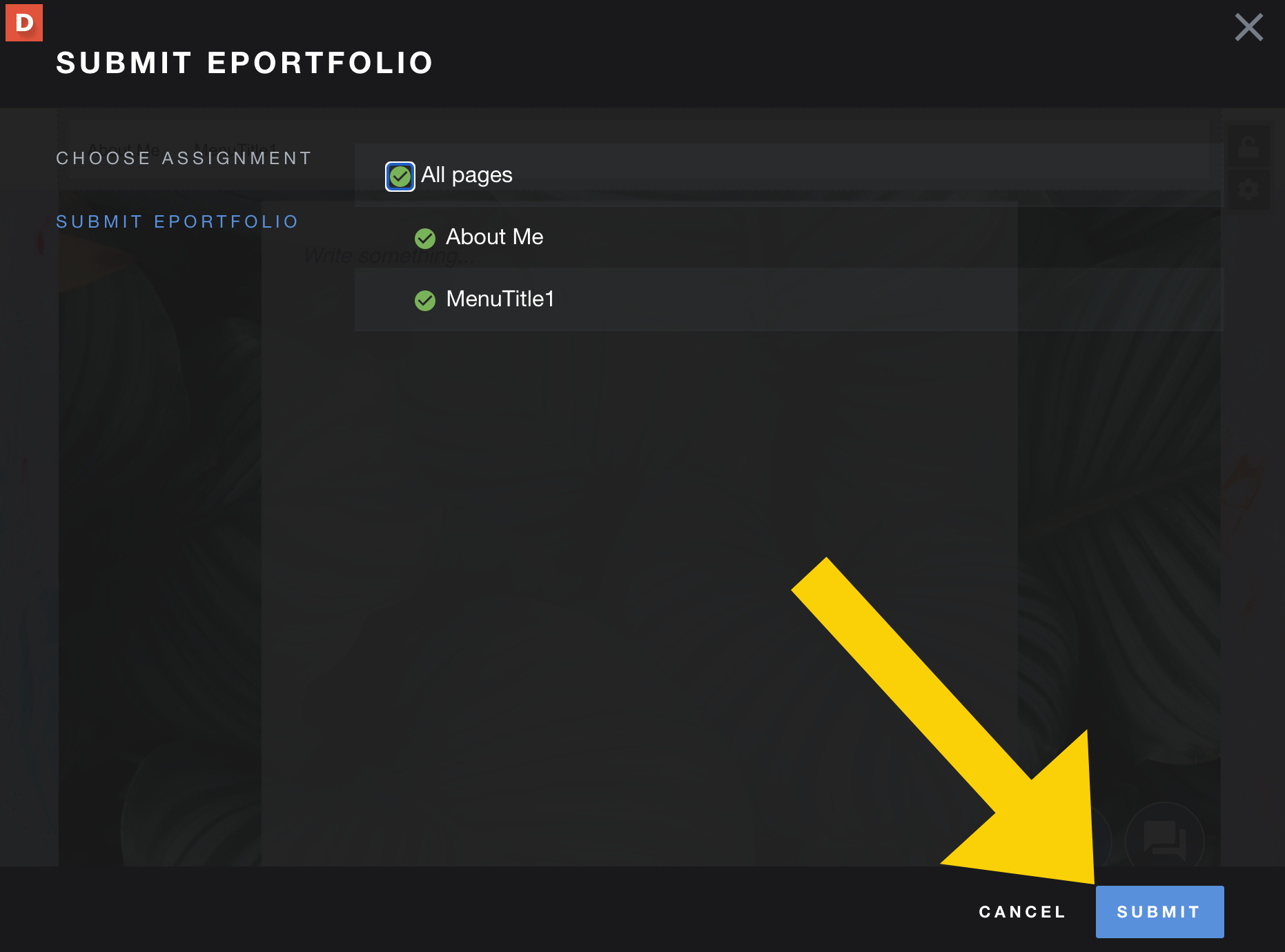 |
Step 7 | Once you submit, you will see this screen. It shows you where and when you submitted your eportfolio, the pages you submitted. If you prematurely submit an Aportfolio or submit to an assignment in error contact us at Aportfolio@appstate.edu | 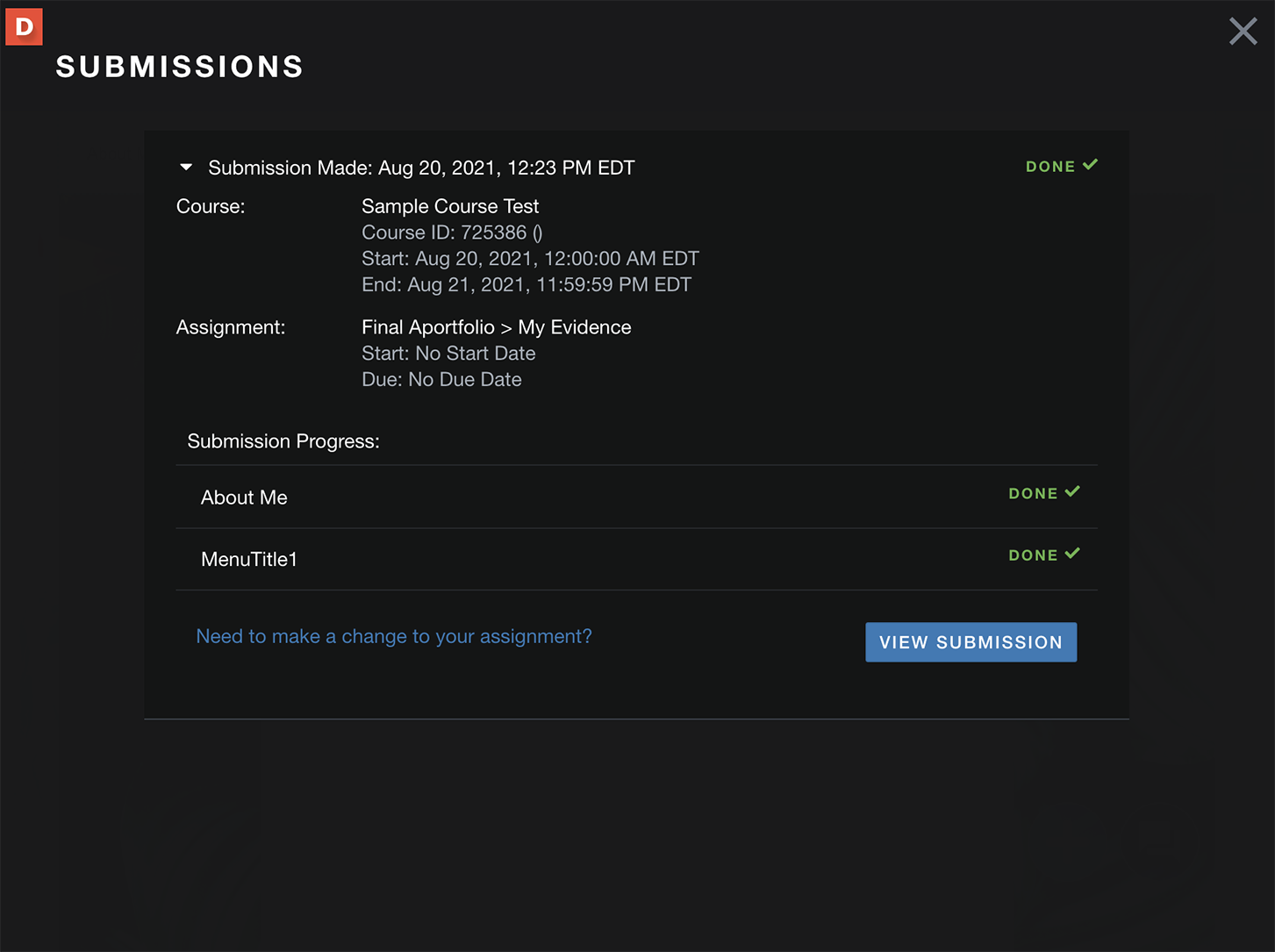 |
If you have additional questions, email us at aportfolio@appstate.edu