Step 1 | While in the Edit view of the module you would like to upload the file to, click on the Insert File icon in the center of the Rich Text Editor. | 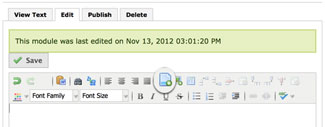 |
|---|---|---|
Step 2 | Now click on Browse for File. Then, find the file that you want to upload to your ePortfolio. | 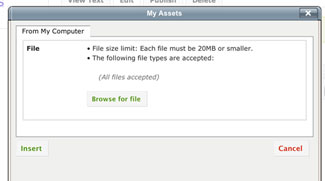 |
Step 3 | Your file is now uploaded as a hyperlink in your ePortfolio. | 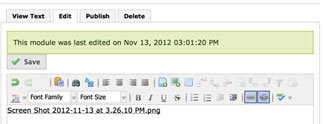 |
If you have questions about Aportfolio, email us at aportfolio@appstate.edu