Step 1 | On the homepage of your Digication portfolio, select the Portfolio Tools tab on the upper right-hand corner of the screen. Select Submit from the drop down menu. | 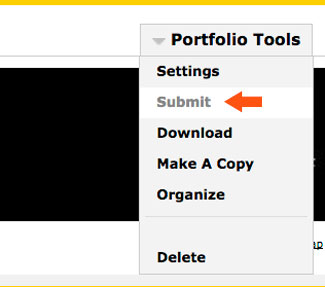 |
|---|---|---|
Step 2 | Choose the Assignment name you wish to submit your ePortfolio to and click Next | 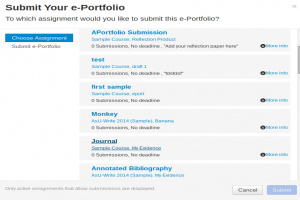 |
Step 3 | Select the individual sections/pages you wish to submit from your ePortfolio, or check the box next to the full ePortfolio title to select all modules. Note: Any modules marked with a red DRAFT icon on the right are only viewable to users with Administrator, Editor, or Publisher status. If you are submitting your work directly or have added your professor as a viewer, these modules will NOT be visible to her or him. | 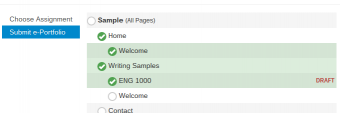 |
Step 4 | Click Submit. | 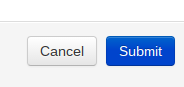 |
Step 5 | From here you can see how many pages you submitted. You can also view the submitted portfolio. If you made a mistake, you can undo the submission as well. | 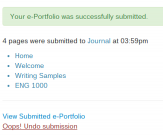 |
If you have questions about Aportfolio, email us at aportfolio@appstate.edu