Publishing allows you to share completed content with your viewers by taking content from the Edit stage and making it viewable on the page. You can publish an individual module or an entire page. Publishing an individual module is best when you are still editing the other content on the page. Use Publish This Page when you have several modules on a single page that are ready to share with your viewers.
Note: You must publish EACH page separately, since the Publish This Page option only applies to modules directly under the page you are viewing at the time.
Publish an Individual Module
Step 1 | Find the tab that says Publish at the top of your module. | 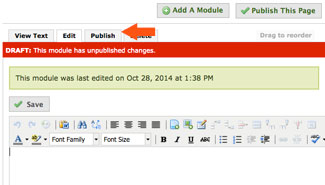 |
|---|---|---|
Step 2 | Click the button that says Publish changes. | 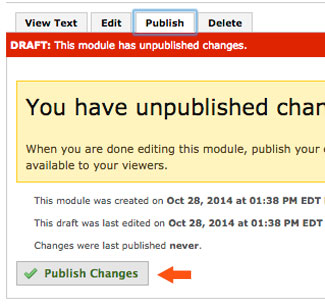 |
Step 3 | Your module has now been published and can be viewed by anyone who has permission to access your ePortfolio. |  |
Publish an Entire Page
Optional Step 1 |
If your page has multiple modules on it, you can publish them all at the same time. To do this, click Publish This Page. | 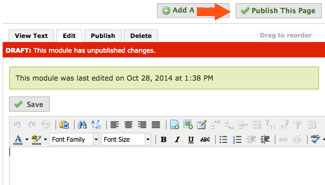 |
|---|---|---|
Optional Step 2 | Click Publish All Changes. | 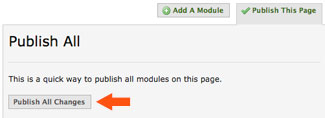 |
If you have questions about Aportfolio, email us at aportfolio@appstate.edu