| Step 1 | Choose which text you'd like to insert the hyperlink – that is, turn into a link your readers can click on. Highlight your text, and click the Insert File icon in your navigation bar. | 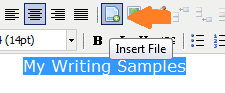 |
|---|---|---|
| Step 2 | Click Browse and select your desired file. Click Open. | 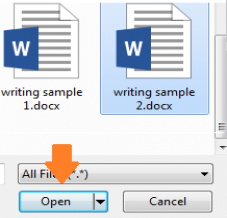 |
| Step 3 | Click Insert. Your selected text is now linked with your file. | 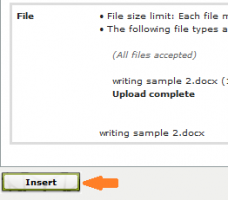 |
| Step 4 | To unlink your file from the selected text, click on the text and then click on the Broken Chain Linkbutton. | 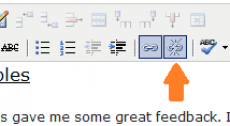 |
If you have questions about Aportfolio, email us at aportfolio@appstate.edu.