Step 1 | If you need to make a copy of your digication portfolio for any reason, first select Make a Copy under the Portfolio Tools tab. | 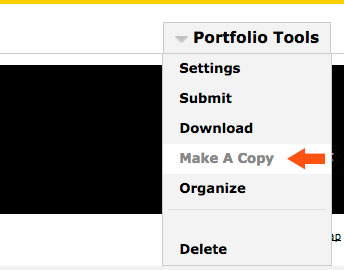 |
|---|---|---|
Step 2 | Next, you will have the option to change the name of the copy, as well as the URL. Like when you created the original portfolio, be sure to come up with an original URL, or digication will assign on to you. When you have the title and URL the way you want them, click Go. | 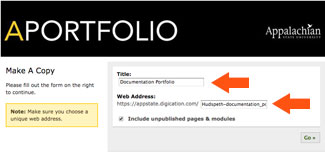 |
Step 3 | If you have successfully created a copy, you will be directed to a screen that looks like this. Everything will be the same as your original portfolio, unless you have elected to change the title and/or URL. You may now edit, add, and publish content on this portfolio. | 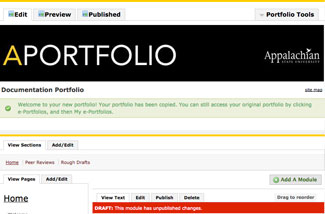 |
If you have questions about Aportfolio, email us at aportfolio@appstate.edu