To change your directory icon please follow the instructions below.
Step 1 | Click on the Portfolio Tools drop down menu and select Settings. | 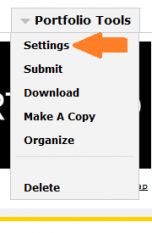 |
|---|---|---|
Step 2 | Scroll down to the Choose a Theme heading. Click on Customize. | 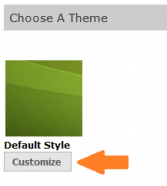 |
Step 3 | Scroll down to Directory Icon and click Browse. | |
Step 4 | Choose your desired photo and click Open. | 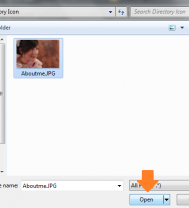 |
Step 5 | Scroll down to the bottom of the page and click Save. | 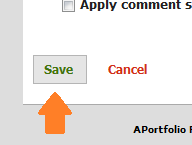 |
If you have questions about Aportfolio, email us at aportfolio@appstate.edu