Step 1 | On the homepage of your Aportfolio, select the Portfolio Tools tab on the upper right-hand corner of the screen. Next, select the Settings category. | 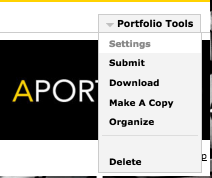 |
|---|---|---|
Step 2 | Scroll down to the permissions section. And select a privacy setting. We suggest everyone begin with Private to Me which allows only you to view your portfolio. When selecting this setting, no one will have access to your portfolio, it will not show up in the school directory, and it is not shareable. | 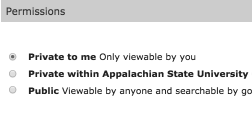 |
Step 3 | Adding your Course or Instructor to Access your Aportfolio To add your course and/or instructor as viewers of your Aportfolio click on the Custom Permissions link. This will open a search box. Type in the first three letters and number of your course (Example:R C 2001, UCO 1200)and the link to the course will appear. Click the link to add access for your instructor and classmates as viewers. | 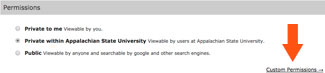 |
Step 4 | When you are ready to share your Aportfolio with potential employers, grad schools, etc. you can set your permissions access to Public. We recommend you select password protection, and opting out of google searches. This protects your privacy and intellectual property. You will need to send the URL of your Aportfolio the password to the intended viewer. | 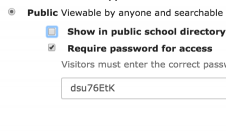 |
Step 5 | If you have opted out of being listed in the directory/search engines and you have opted for password protection, you will need to share your URL. Do this by scrolling to the top of your Aportfolio page, highlighting, and copying your URL. Once you have finished editing your privacy settings, be sure to scroll to the bottom of the web page and select Save. | 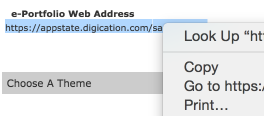 |
If you have questions about Aportfolio, email us at aportfolio@appstate.edu