Step 1 | To add a section, first make sure you have clicked on the Add/Edit tab above the module. Next, click on the green button to the right that says Add Section. |  |
|---|---|---|
Step 2 | You will see a text box that says Section Name. Click on this box and start typing the name of your section. You can always change this later. When you are done, click Save. What Do I Name My New Section? Your Instructor may suggest specific names for sections. If not, then this is entirely up to you. In most cases, you'll want to go with something that is short and clear. There isn't a ton of space in the sections bar, so you may want to avoid overly long section names. Regardless of length, though, remember that this is a rhetorical decision above all else. What you call a section largely determines the expectations of your viewer before he/she ever clicks on it. Choose your names wisely! | 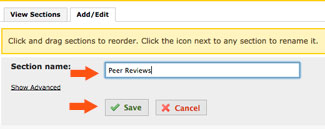 |
Step 3 | Confirm your section saved successfully. It will appear to the right of the last section you added, in this case Home. You can add as many sections to your ePortfolio as you want, however keep in mind sections will contain multiple pages. Sections should be named to describe the categories for the pages therein. | 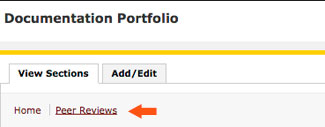 |
If you have questions about Aportfolio, email us at aportfolio@appstate.edu.