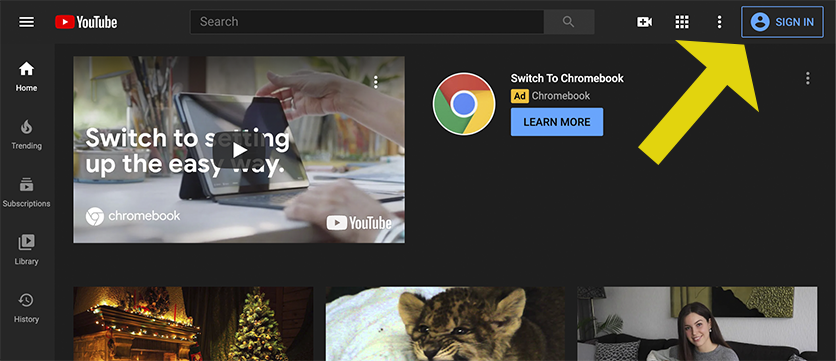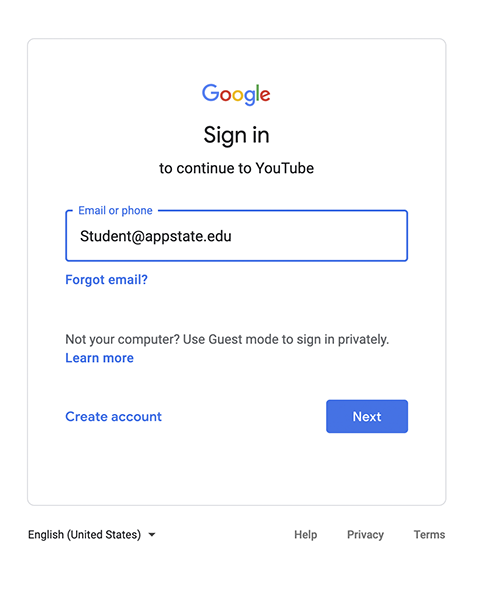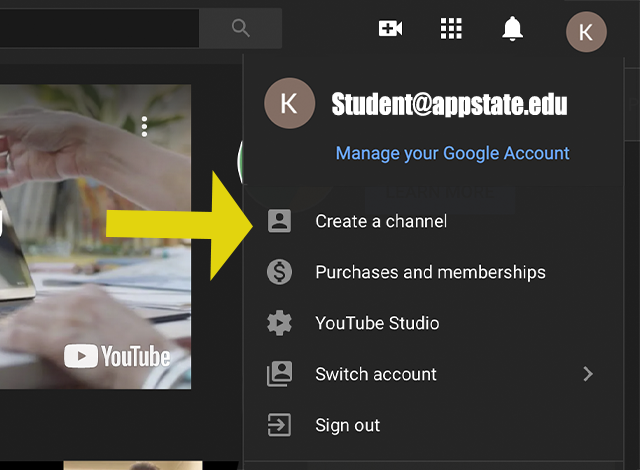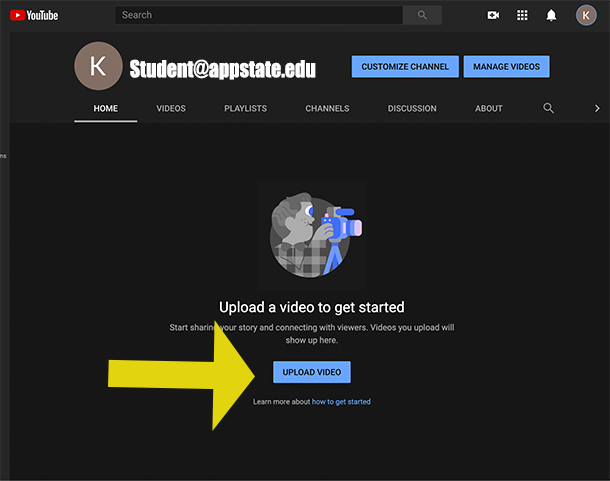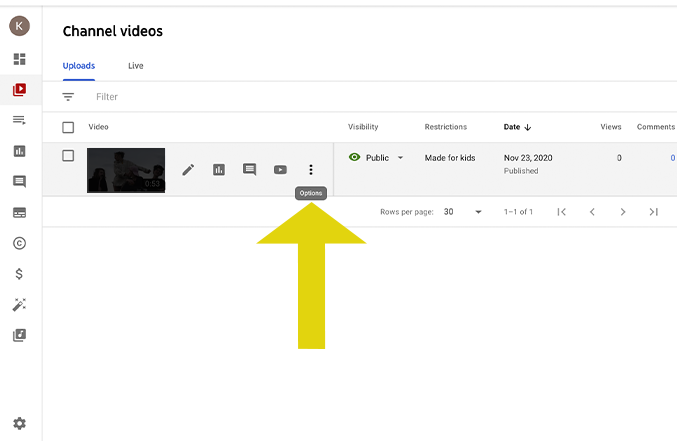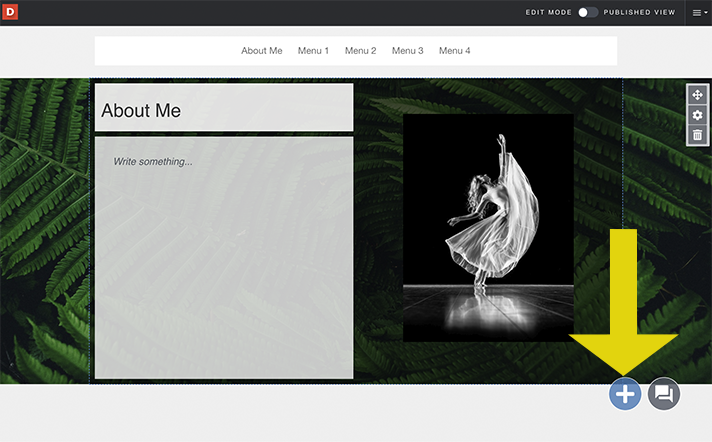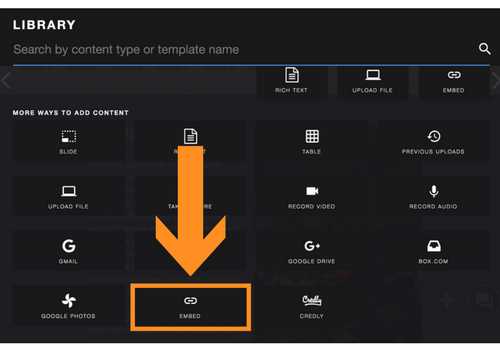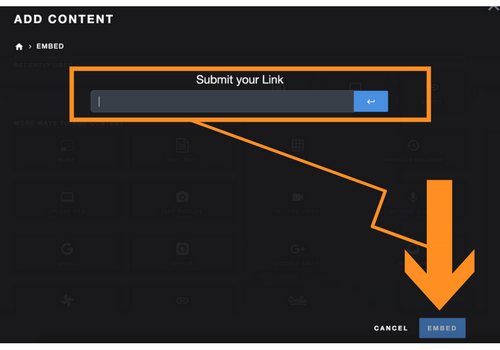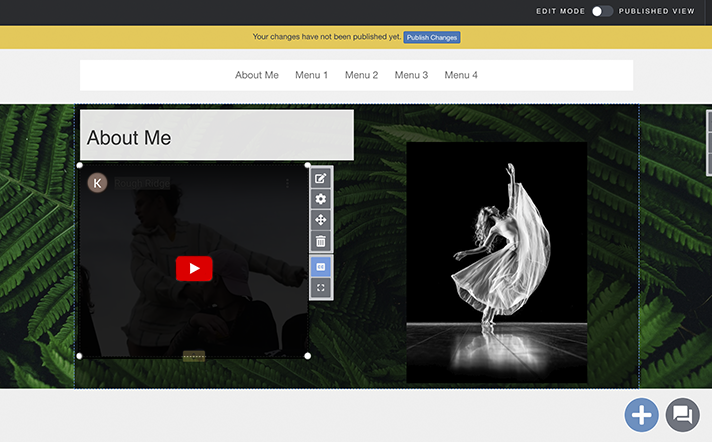Creating a Shareable Link for Your Videos
Before you can embed a video in your Aporfolio, you must upload your video to your free Appalachian State youtube account to create a link.
Click to view PDF Version
Step 1 | Go to Youtube.com and click on the Sign In button. | 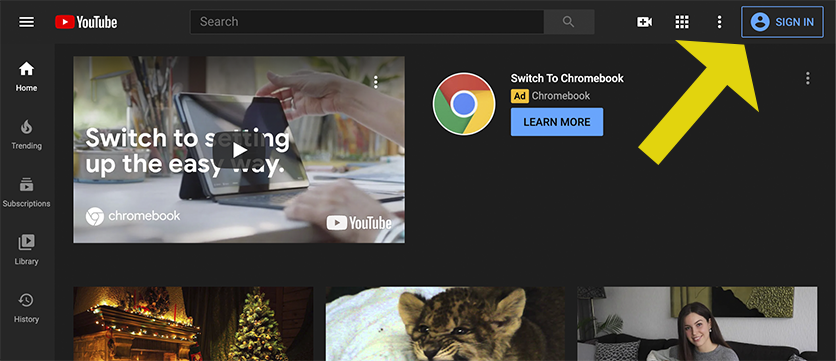 |
|---|
Step 2 | Sign in using your Appalachian State email. | 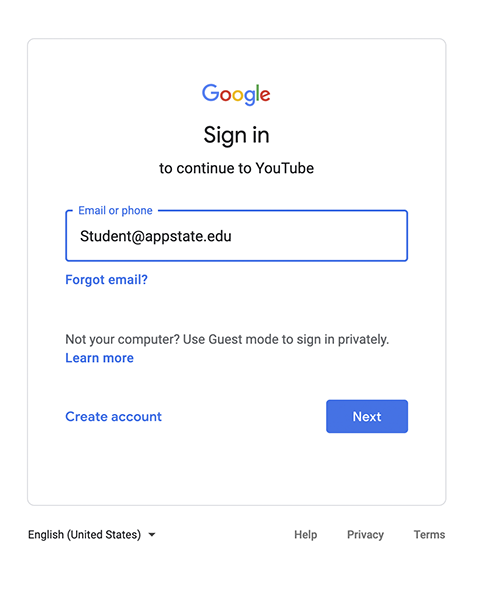 |
|---|
Step 3 | Click Create a Channel. | 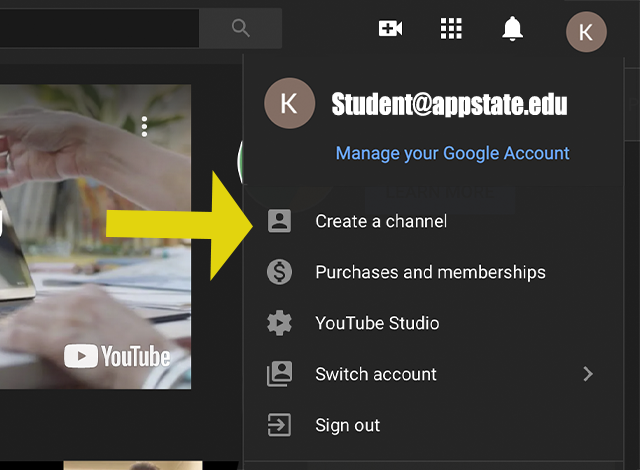 |
|---|
Step 4 | Upload your video (when uploading make sure your video is public) | 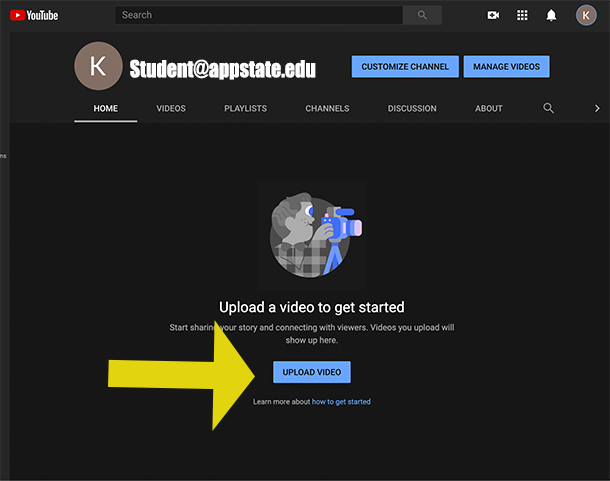 |
|---|
Step 5 | Click the Options button after the video has uploaded (three vertical dots) and copy the shareable link. | 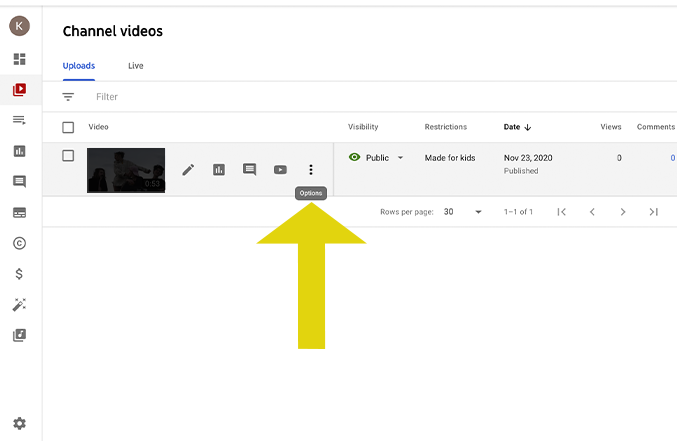 |
|---|
Embedding Your Videos
Once the shareable link has been copied, you can now allow viewers of your Aportfolio to easily watch videos by adding a video embed to your Aportfolio page.
Step 1 | To embed your video, click the blue Add Content button in the bottom right-hand corner. | 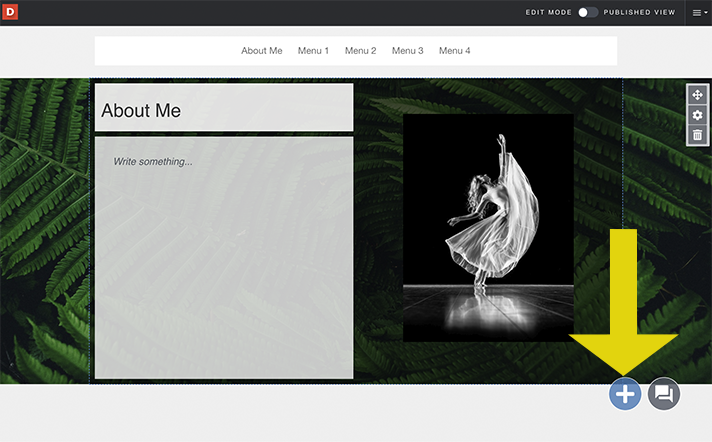 |
|---|
Step 2 | Near the bottom of your Library, select the Embed icon. | 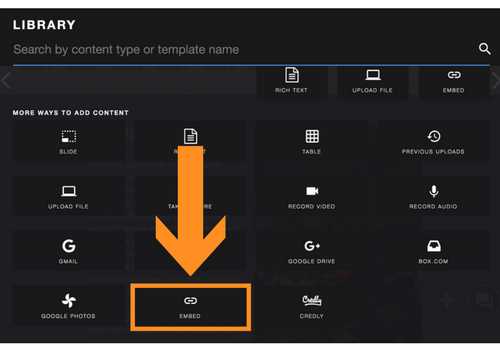 |
|---|
Step 3 | Paste your URL in the appropriate space, then click Embed at the bottom right-hand corner. | 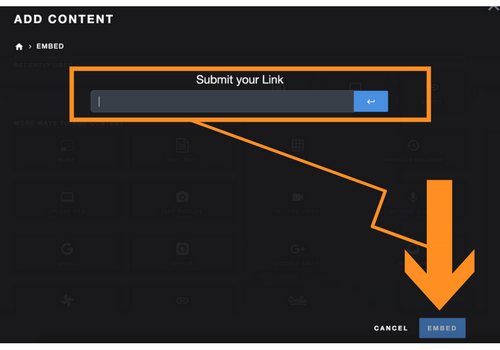 |
|---|
Step 4 | You will now be able to see your video on your Aportfolio! | 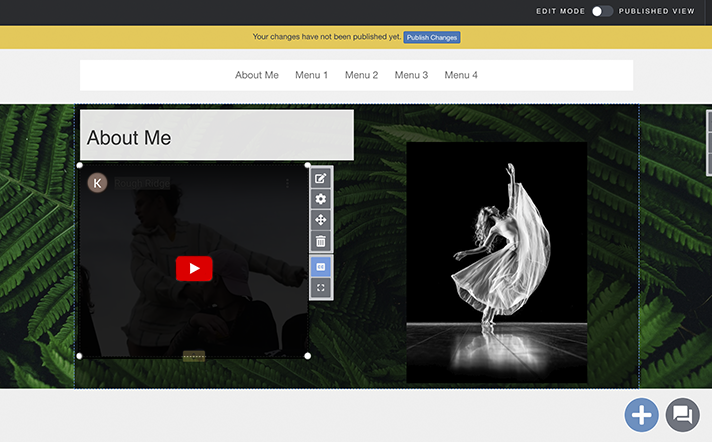 |
|---|
If you have additional questions, email us at aportfolio@appstate.edu