You may want to make your eportfolio public to share with potential employers, graduate school applications, or internship directors. To make your eportfolio public, follow these steps.
*WARNING - DO NOT include personal information like phone numbers or addresses in your Aportfolios when you make your portfolio public. Add a password to your portfolio so only people you give a password to will see your Aportfolio. Also, remove photos that peers won't want public.
You must first formally request public permissions for your Aportfolio at https://aportfolio.appstate.edu/students/public-permission.
Step 1 |
Once you have complete the online request for public permissions and received a reply from the Aportfolio office then click on the Settings menu in the top right corner of your Aportfolio | 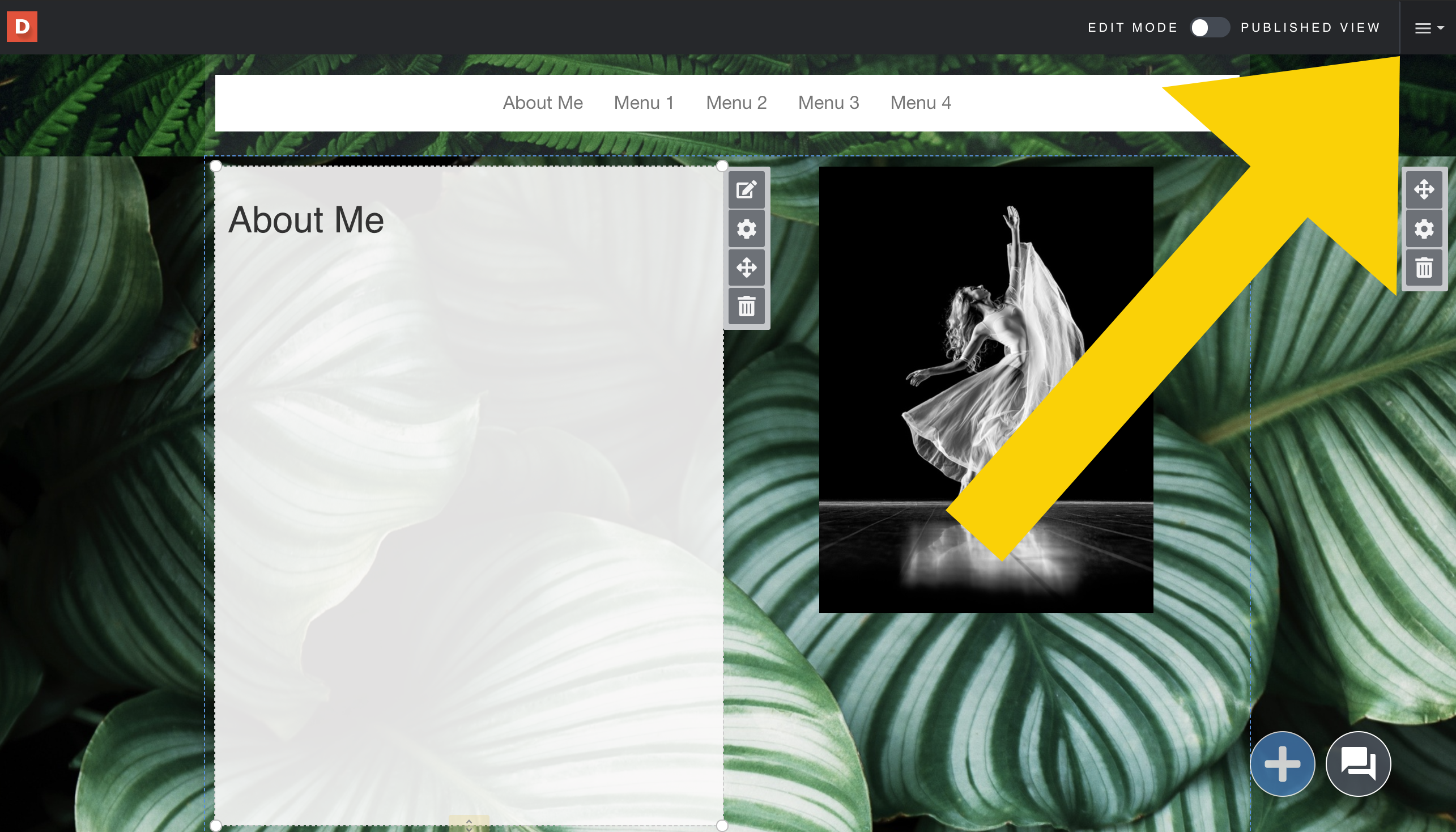 |
|---|---|---|
Step 2 | Select “Settings” | 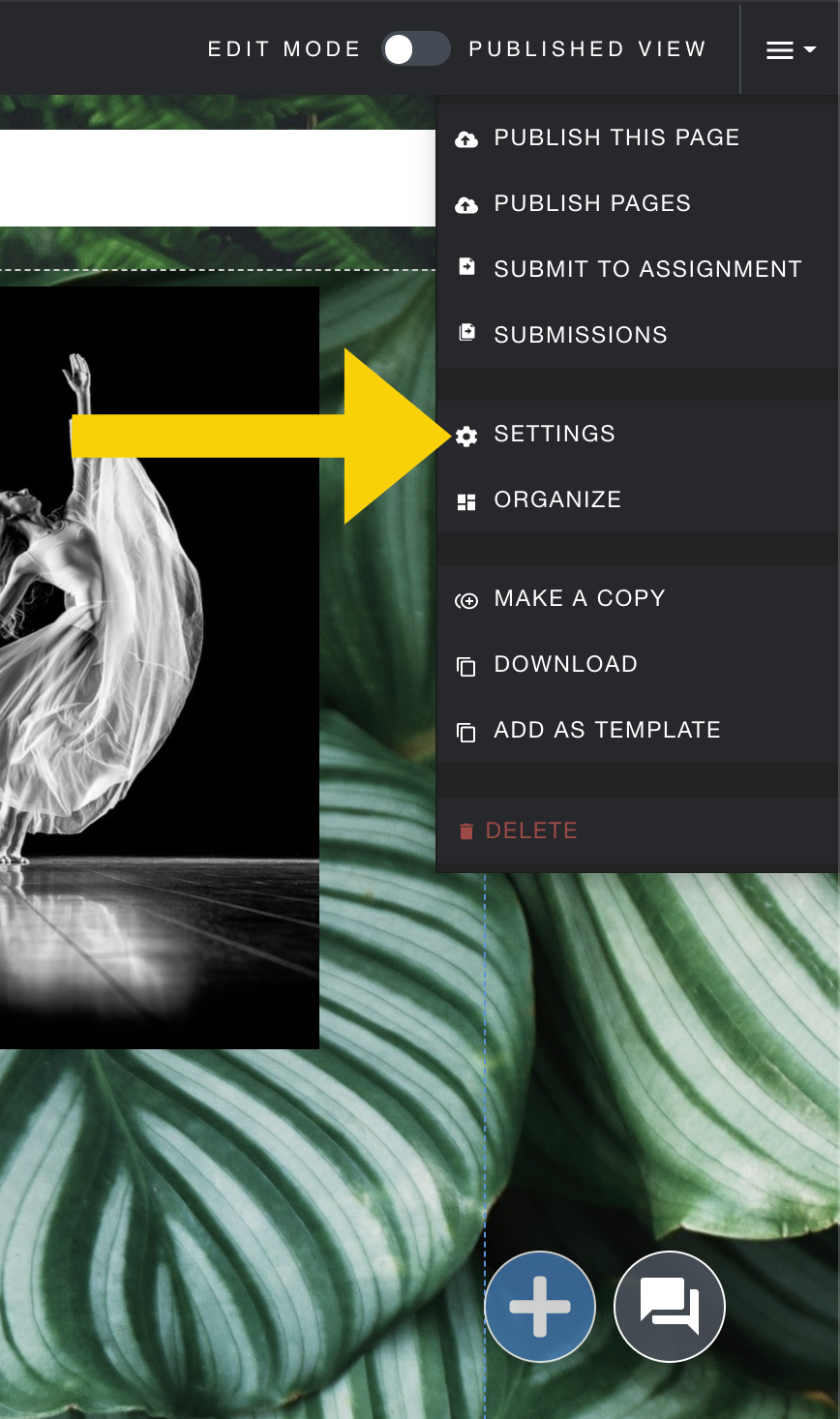 |
Step 3 | Next to Public, click on “Edit” | 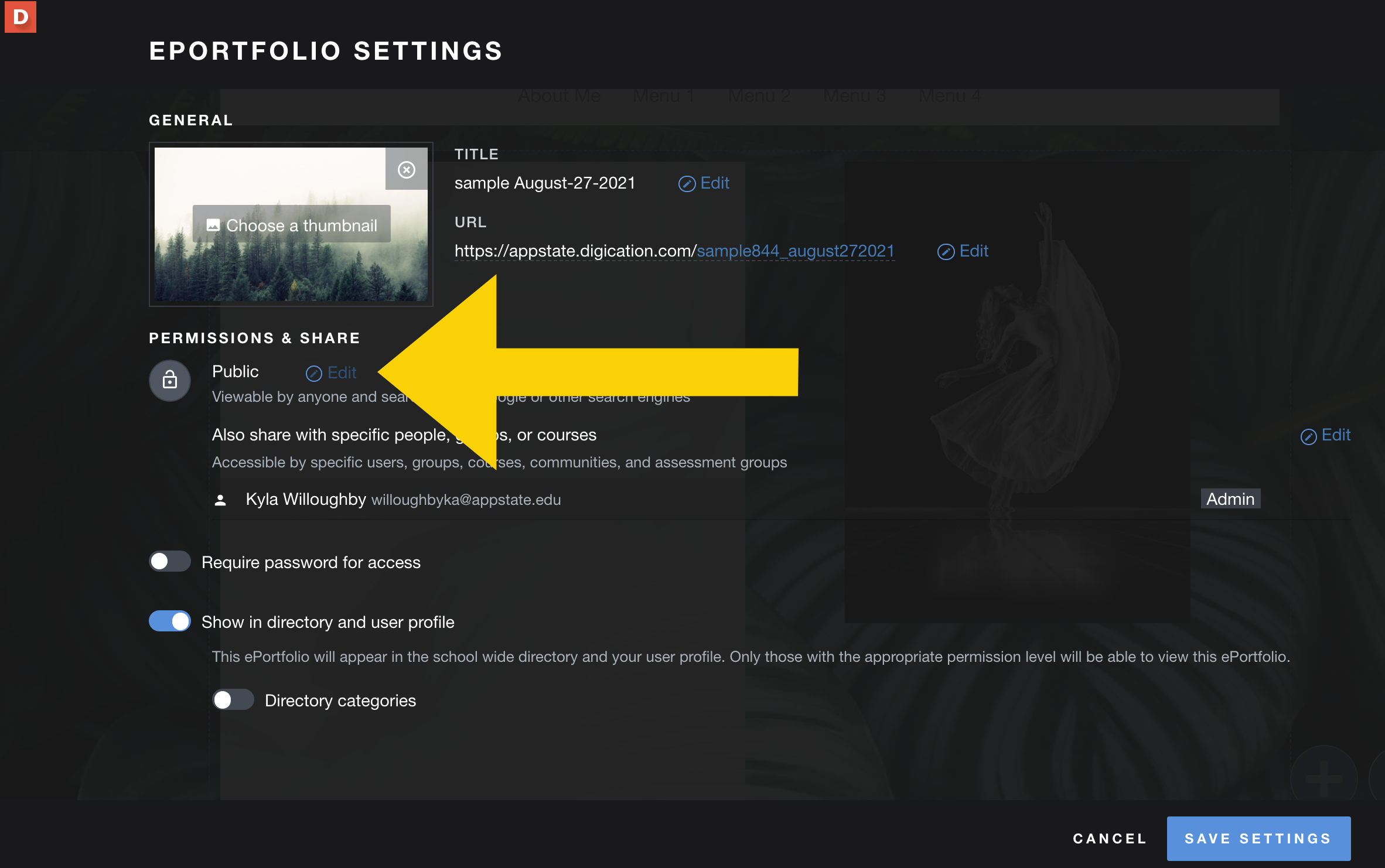 |
Step 4 | Select “Public” | 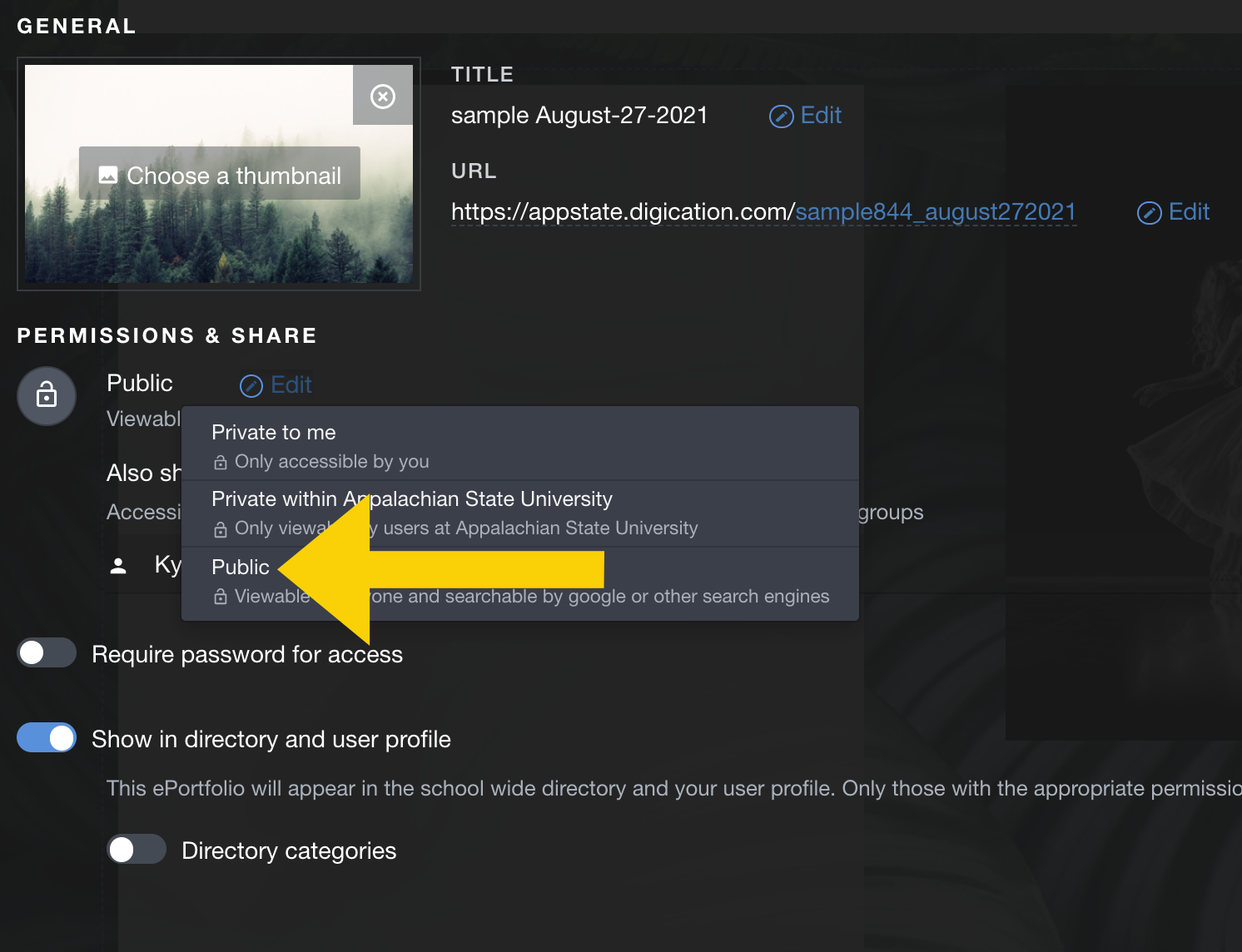 |
Step 5 | To share your eportfolio, highlight the URL at the top of your setting page and paste it into an email. Note: Some graduate school applications have an optional space to paste your eportfolio URL. | 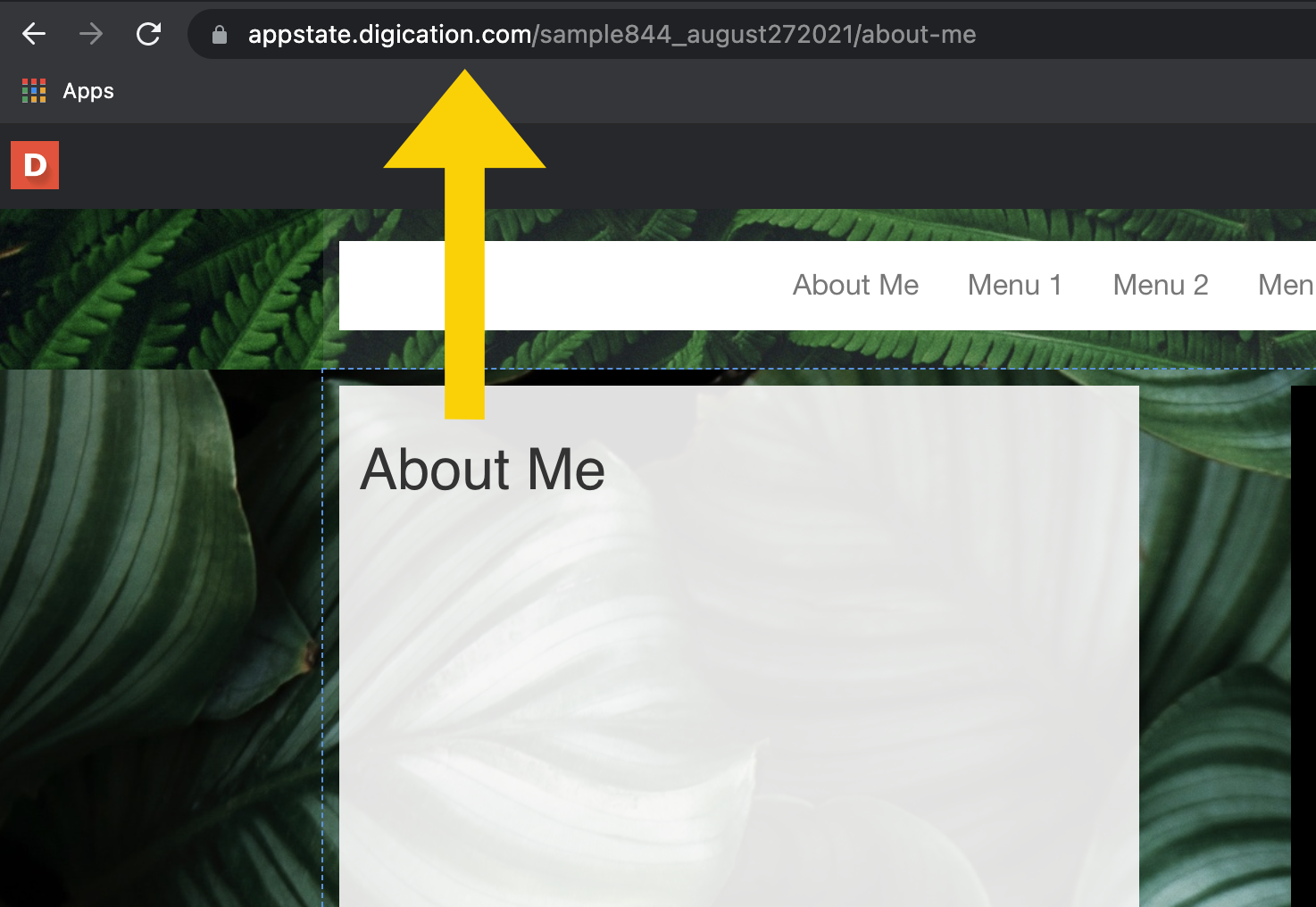 |
Step 6 | RECOMMENDED: Add a password here.
| 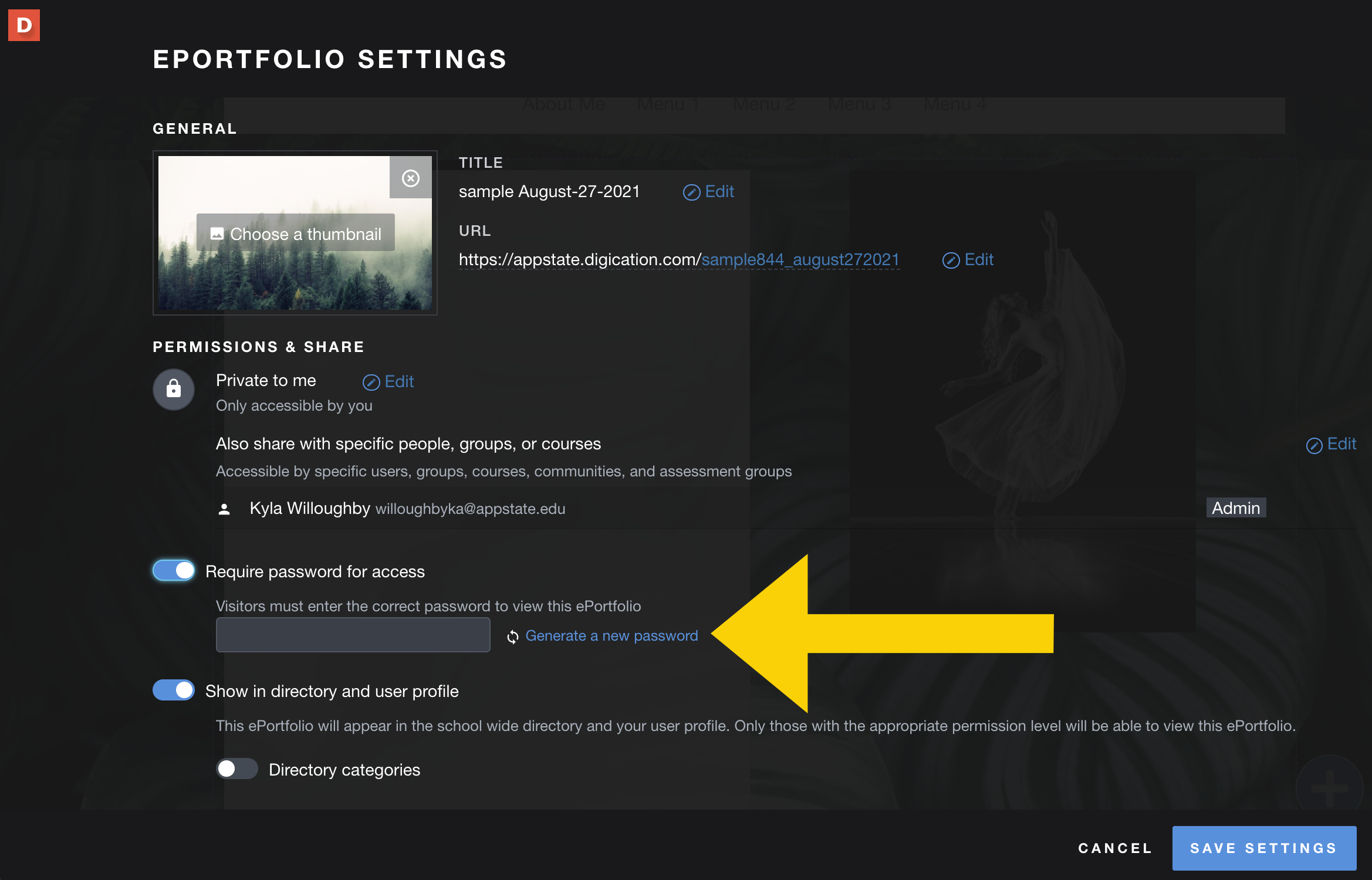 |
Step 7 | Click on “Save Settings” | 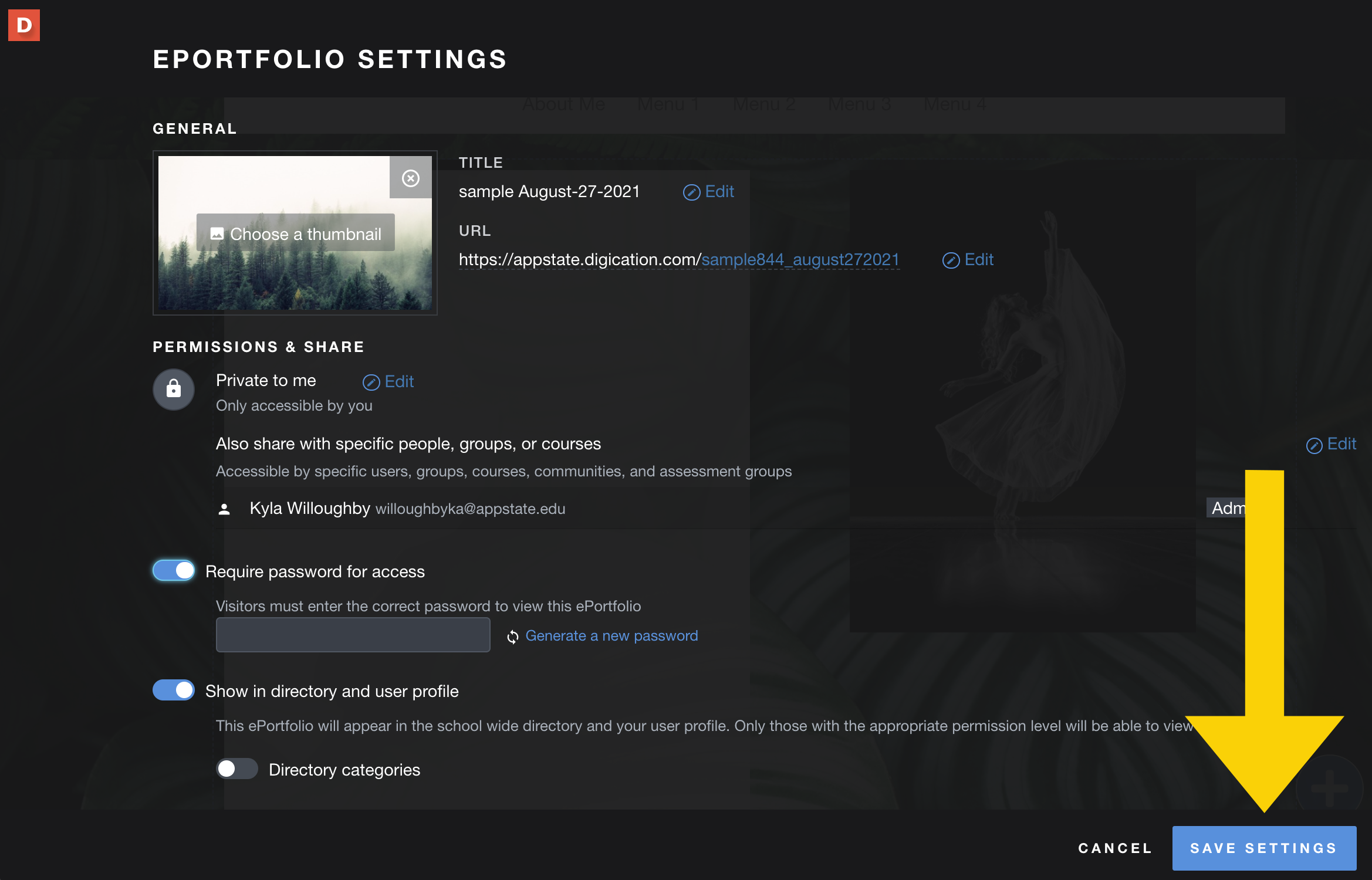 |
If you have additional questions, email us at aportfolio@appstate.edu