It is easy to access files you have previously uploaded to your Aportfolio but you may find over you time that you no longer need some of the files. There is now an option to hide files from your Library.
Step 1 |
To access your library, click the “My Library” icon on the left side of your portfolio under the red D in the upper left-hand corner. | 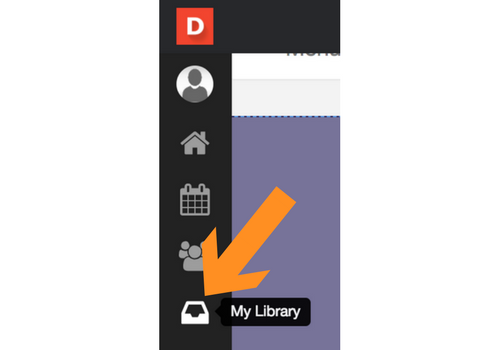 |
|---|---|---|
Step 2 | Once you have accessed your Library, select “Previous Downloads” near the top of the screen. | 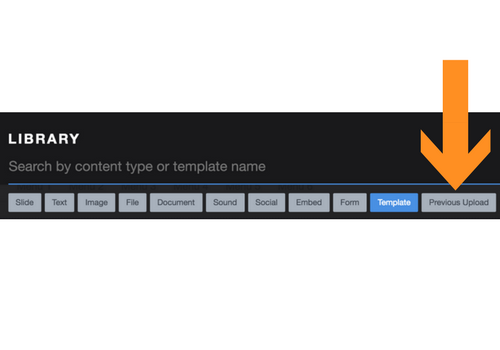 |
Step 3 | Once you select the file you want to hide, you will see the sidebar on the right where you can click “Hide from Library.” | 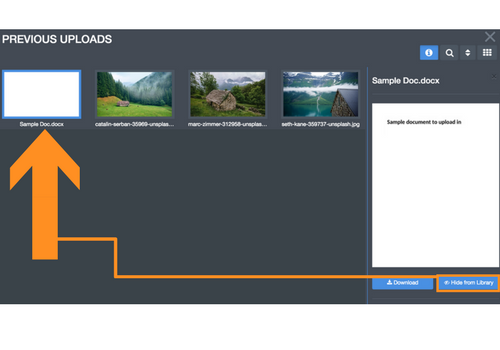 |
If you have additional questions, email us at aportfolio@appstate.edu