If you need to move or resize your content, follow the directions below.
*To move content, adjacent content may need to be resized to move content above it.
Click to view PDF Version
Moving
Step 1 | First, hover over the content you would like to move and click the move icon. | 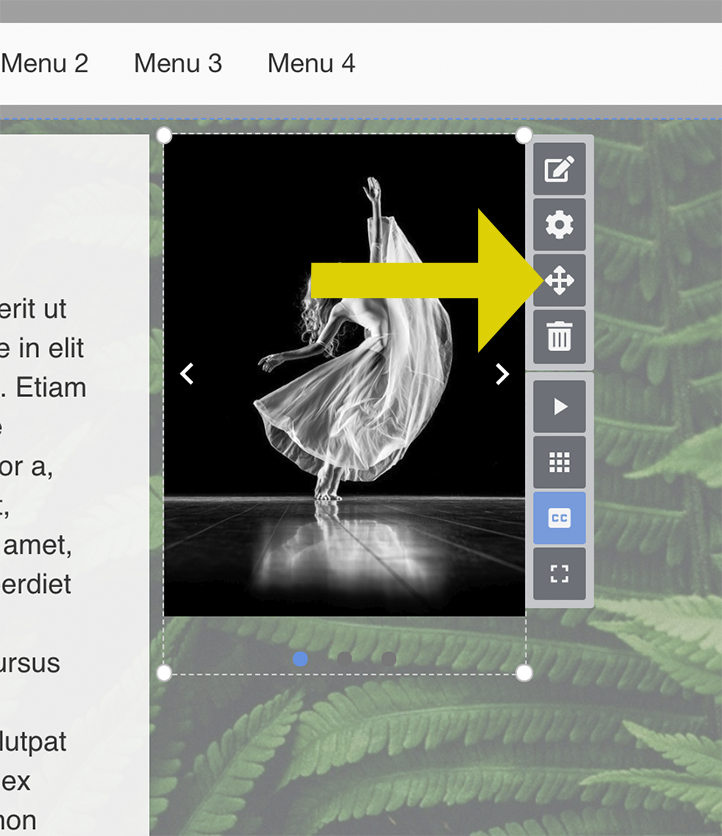 |
|---|
Step 2 | Next drag your content where you would like it to be. *You may notice some lines on your page as you move your content. These are guidelines that can help you line up content. | 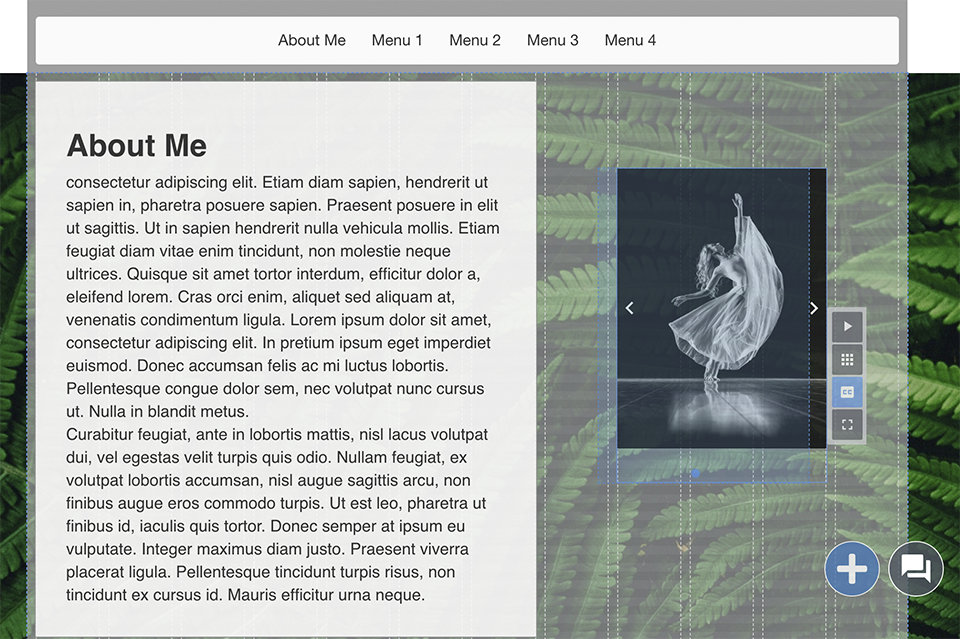 |
|---|
Resizing
Step 1 | If you need to adjust the size of content to fit somewhere better, click one of the white circles on the corners of your content. Drag the arrow until your content is the size you would like. You will see guidelines here to help as well. | 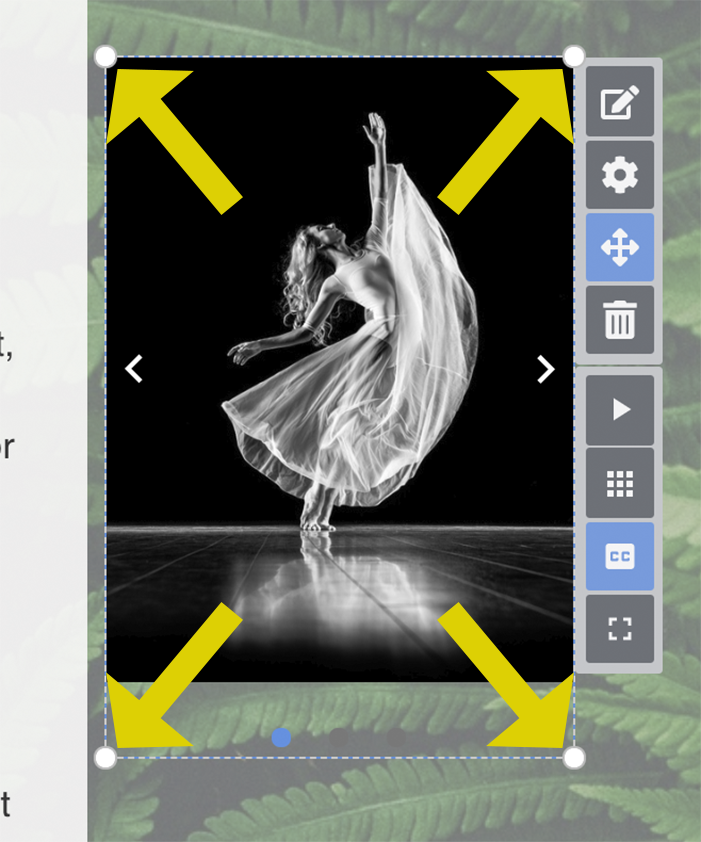 |
Step 2 | When resizing images or text, things could get cropped out. To fix this, click the yellow arrows at the bottom of your image. *Once you hover over the arrows, it will say “Auto Resize”
| 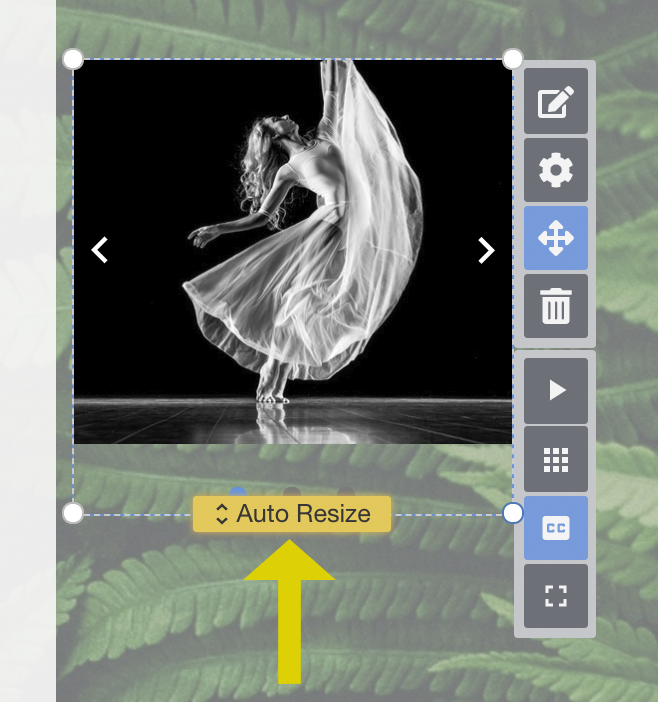 |
If you have additional questions, email us at aportfolio@appstate.edu