Step 1 | Select the respective Add/Edit tab to bring up the Edit controls Note: there are separate tabs depending on whether you are changing a Section or a Page. Hiding a Section will also hide ALL content underneath that section. | 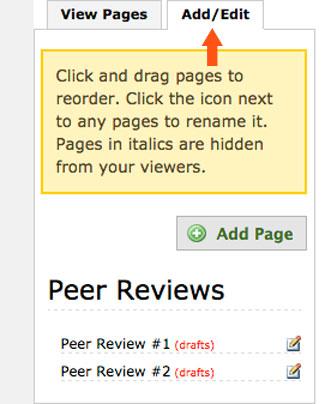 |
|---|---|---|
Step 2 | Click the small Edit icon at the end of the Section or Page you wish to change. Note: if you do not see the Advanced Options, click the Show Advanced icon to bring up additional settings. | 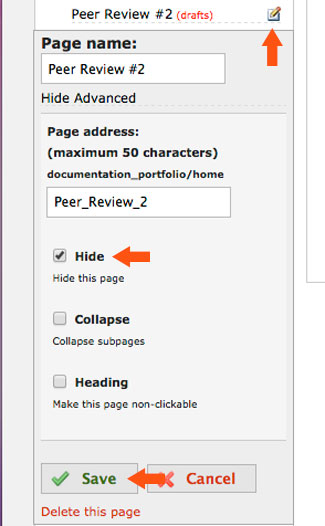 |
Step 3 | Click the check box next to Hide to make that Section or Page invisible to all but those with advanced permissions Note: If you hide a page, but still choose to submit the page to an instructor as an assignment, it will then be visible to those with access to the submitted work. | |
Step 4 | Click the Save icon under the advanced edit options to keep your new settings or Cancel to revert to previous settings. Note: The section or page that was hidden will now appear initalic to anyone with edit options. This will NOT appear on the selection items to general viewers. Why hide Sections or Pages? Hiding these items gives you more control over who gets to see the work in your portfolio. For instance, if you make your portfolio Public or Private within Appalachian State University, you can still hide a Section or Page so that the public or other DePaul users will NOT be able to see that item or any items saved within that Section or Page. With this setup, you can still submit hidden items to a professor or course to view, allowing you to use one portfolio that features both public and hidden work for various audiences! |
If you have questions about Aportfolio, email us at aportfolio@appstate.edu.