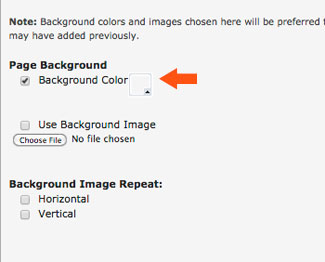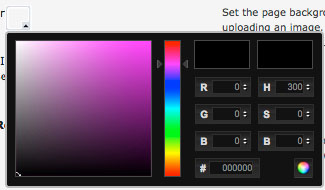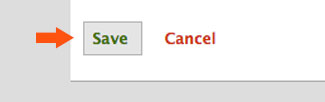To change only the color of the background of the page, use the instructions below. You can also use a background image, or for more specific control over the page colors (such as changing the menu colors and fonts), use the UCWbL CSS guide.
NOTE: If you change page colors using the basic instructions here then decide later to use CSS, you may need to uncheck the box from step 3 in order for the custom CSS to work.
Step 1 | Click Portfolio Tools then choose Settings. | 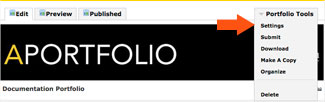 |
|---|---|---|
Step 2 | Scroll down to the section marked Choose A Theme and click Customize to open the full menu. | 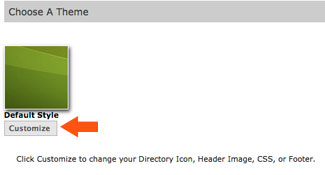 |
Step 3 | Scroll down to the section marked Page Background, which will allow you to use a single color or image as the background of your Digication page. To choose a page color, click the checkbox to the left of Background Color, then click the color box at the end of the line to bring up the color picker. |
|
Step 4 | Once you have made the changes to the background color or image, scroll to the bottom of the Settings page and click Save to keep your new background. |
If you have questions about Aportfolio, email us at aportfolio@appstate.edu